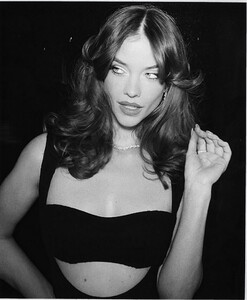Everything posted by Jud
-
Barbara Palvin
- Barbara Palvin
- Barbara Palvin
- Barbara Palvin
- Barbara Palvin
- Barbara Palvin
- Barbara Palvin
- Barbara Palvin
- Barbara Palvin
SnapInsta_f1 8.mp4- Barbara Palvin
Armani beauty party 03/31 in San Diego SnapInsta_f1 3.mp4 SnapInsta_f1 6.mp4 SnapInsta_f1 7.mp4 SnapInsta_f1 5.mp4 SnapInsta_277943410_2235969766561092_7776598418428007960_n.mp4- Barbara Palvin
- Barbara Palvin
- Barbara Palvin
- Barbara Palvin
- Barbara Palvin
- Barbara Palvin
SnapInsta_277546030_505595110954566_8541833811782748445_n.mp4 SnapInsta_277154587_1605263239843690_6050866100640632922_n.mp4- Barbara Palvin
- Barbara Palvin
- Barbara Palvin
Account
Navigation
Search
Configure browser push notifications
Chrome (Android)
- Tap the lock icon next to the address bar.
- Tap Permissions → Notifications.
- Adjust your preference.
Chrome (Desktop)
- Click the padlock icon in the address bar.
- Select Site settings.
- Find Notifications and adjust your preference.
Safari (iOS 16.4+)
- Ensure the site is installed via Add to Home Screen.
- Open Settings App → Notifications.
- Find your app name and adjust your preference.
Safari (macOS)
- Go to Safari → Preferences.
- Click the Websites tab.
- Select Notifications in the sidebar.
- Find this website and adjust your preference.
Edge (Android)
- Tap the lock icon next to the address bar.
- Tap Permissions.
- Find Notifications and adjust your preference.
Edge (Desktop)
- Click the padlock icon in the address bar.
- Click Permissions for this site.
- Find Notifications and adjust your preference.
Firefox (Android)
- Go to Settings → Site permissions.
- Tap Notifications.
- Find this site in the list and adjust your preference.
Firefox (Desktop)
- Open Firefox Settings.
- Search for Notifications.
- Find this site in the list and adjust your preference.



(1).thumb.jpg.acf61b3ac76a11ff954f213eb85d258a.jpg)
.thumb.jpg.1d84d80f36718599ea8295ecc2764165.jpg)
(1).thumb.jpg.532aa6c641b701c32af04958f5ec56ae.jpg)