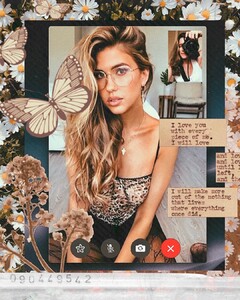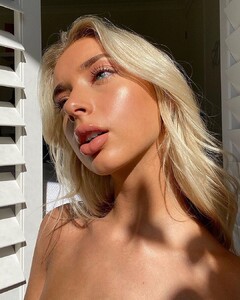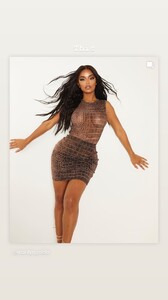Everything posted by LucyLover
- Sierra Skye
-
Marilyn Melo
-
Sofia Jamora
TikTok IMG_0513.MP4
-
Marilyn Melo
- Kara Del Toro
- Sierra Skye
- Marilyn Melo
- Marilyn Melo
IG IMG_0348.MP4 IMG_0347.MP4- Sierra Skye
- Kara Del Toro
- Sierra Skye
- Sarah Stephens
- Marilyn Melo
TikTok IMG_0312.MOV IMG_0313.MOV IMG_0314.MOV IMG_0311.MOV IMG_0316.MOV IMG_0317.MOV IMG_0315.MOV IMG_0318.MOV IMG_0320.MOV IMG_0319.MOV IMG_0322.MOV IMG_0323.MOV IMG_0321.MOV IMG_0324.MOV IMG_0325.MOV IMG_0327.MP4 IMG_0328.MP4 IMG_0329.MP4 IMG_0330.MP4 IMG_0331.MP4 IMG_0332.MP4 IMG_0326.MOV IMG_0333.MP4 IMG_0335.MP4 IMG_0336.MP4 IMG_0337.MP4 IMG_0334.MP4- Marilyn Melo
- Sierra Skye
- Sofia Jamora
TikTok IMG_9864.MP4- Kara Del Toro
TikTok IMG_9865.MP4- Avalon Nadfalusi
- Marilyn Melo
- Marilyn Melo
- Marilyn Melo
- Sierra Skye
- Sofia Jamora
IMG_9830.MP4- Kara Del Toro
- Sierra Skye
Account
Navigation
Search
Configure browser push notifications
Chrome (Android)
- Tap the lock icon next to the address bar.
- Tap Permissions → Notifications.
- Adjust your preference.
Chrome (Desktop)
- Click the padlock icon in the address bar.
- Select Site settings.
- Find Notifications and adjust your preference.
Safari (iOS 16.4+)
- Ensure the site is installed via Add to Home Screen.
- Open Settings App → Notifications.
- Find your app name and adjust your preference.
Safari (macOS)
- Go to Safari → Preferences.
- Click the Websites tab.
- Select Notifications in the sidebar.
- Find this website and adjust your preference.
Edge (Android)
- Tap the lock icon next to the address bar.
- Tap Permissions.
- Find Notifications and adjust your preference.
Edge (Desktop)
- Click the padlock icon in the address bar.
- Click Permissions for this site.
- Find Notifications and adjust your preference.
Firefox (Android)
- Go to Settings → Site permissions.
- Tap Notifications.
- Find this site in the list and adjust your preference.
Firefox (Desktop)
- Open Firefox Settings.
- Search for Notifications.
- Find this site in the list and adjust your preference.