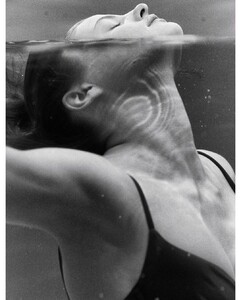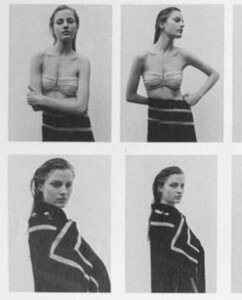
Everything posted by nomolte
- Aude-Jane Deville
- Aude-Jane Deville
- Aino Vierimaa
- Brooke Buchanan
- Brooke Buchanan
- Brooke Buchanan
-
Brooke Buchanan
- Brooke Buchanan
- Brooke Buchanan
- Aude-Jane Deville
- Felice Noordhoff
- Felice Noordhoff
VSCO 5f06ea2d1861f83e9d1109ca.mp4 5f06ea2d1861f83e9d1109cb.mp4 5f06eabeaf901d3f29966e53.mp4 5f06eb48b5f4403f108cb3d9.mp4- Felice Noordhoff
- Felice Noordhoff
- Meghan Roche
tiktok @iammeghanroche ssstiktok_1629641800.mp4- Aino Vierimaa
- Felice Noordhoff
- Felice Noordhoff
- Felice Noordhoff
- Felice Noordhoff
- Felice Noordhoff
- Felice Noordhoff
- Brooke Buchanan
Account
Navigation
Search
Configure browser push notifications
Chrome (Android)
- Tap the lock icon next to the address bar.
- Tap Permissions → Notifications.
- Adjust your preference.
Chrome (Desktop)
- Click the padlock icon in the address bar.
- Select Site settings.
- Find Notifications and adjust your preference.
Safari (iOS 16.4+)
- Ensure the site is installed via Add to Home Screen.
- Open Settings App → Notifications.
- Find your app name and adjust your preference.
Safari (macOS)
- Go to Safari → Preferences.
- Click the Websites tab.
- Select Notifications in the sidebar.
- Find this website and adjust your preference.
Edge (Android)
- Tap the lock icon next to the address bar.
- Tap Permissions.
- Find Notifications and adjust your preference.
Edge (Desktop)
- Click the padlock icon in the address bar.
- Click Permissions for this site.
- Find Notifications and adjust your preference.
Firefox (Android)
- Go to Settings → Site permissions.
- Tap Notifications.
- Find this site in the list and adjust your preference.
Firefox (Desktop)
- Open Firefox Settings.
- Search for Notifications.
- Find this site in the list and adjust your preference.









































.thumb.jpg.b196b94cbfd3ca0886459145d5aa7f9a.jpg)



























































.thumb.jpg.ca80fa891fe2211aeae5e3ef27853366.jpg)
.thumb.jpg.cd217c3660b824c0a49e9f5a533dd1ba.jpg)