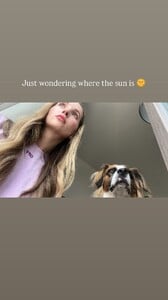Everything posted by benedikt57
- Vanessa Fuchs
-
Vanessa Fuchs
- Vanessa Fuchs
- Anna Hiltrop
- Anna Hiltrop
Spoiler AQNu4oMSijQwIBAIgc7fBuqgsorpAhrUqN3X738dRUaQe8yc0GQXMRWfMHOZcjxUZMznHSLv0g9-f_YsQMaNpxK0-lVU8Ax8ZGeuDR4..mp4AQN6tPKn9E6xeTawM-_qIJVru-ZAxTnmjhmadkmGcVV2VVjlBXGBUEDhgYOmIb1WmieVPwiYSMlf5-ZTmMoWalYv6pUz3AFZppH8x1k..mp4- Anna Hiltrop
Spoiler AQN3kaeLvurgdLNLBJQ5tuiCB7dGDoeBdwCri-FB8m2_lefmo_lzSAEuEsdNr1Jy0H3z2YfS9fi8yZxU97-QgkqIaZxhco62bamUPCE..mp4AQNt8KbEYU4pH8a0tjIRWI2pDHuZaPftSqclKfF5nVGjQohaOYuttFcZBik8OBIbUFMHj7plcWf3qW9KFl_ZH5wPPku4ETgoRWAVQtI..mp4- Anna Hiltrop
- Anna Hiltrop
- Anna Hiltrop
- Anna Hiltrop
- Anna Hiltrop
Spoiler AQOmIBZkZLREoUCMydjhOvVTTDRl0D1LcQNJkUuqbO-CvvZ-KHmIPyXDyUszp_EXACpbT4yFwDbWSOa7lywXUmGR5G3Ujg3w5zgsqsQ..mp4AQN6wLtMNQJBAoouzQ18iadCRNYkjgjHVcLJL24tOdRGAo7k-dFZLmk3n5VHL326Q-ZrAZcvQ_T88iBYUx-J0_fKEKEd-l4bOkhpmAc..mp4- Anna Hiltrop
Spoiler AQOXEh7MVA4iYiczMCXy-WNdVbHwGDptV7SbJqH59Sw-gPBeacdfbZmjT9t2pI1T9KDtrmkwdwamwTbAPAsY7Lre07bGCS3xKBvXzwA..mp4AQPmOoka2Y2ZHo95yYP6OCxlKdG521JPzlA1lnqm8x7Xqu3LqomlKiM_UhYxwWIRDABkNnuRhO6MYnPJ75_poklqcnGwzbg9N-k654c..mp4AQPrjqjmuXV_X-AmJqf7sspmeTC0TjYjhTjXeXwxM6M_vqJqrZekRbKiyLLuvJBsJifU-vAllqz-g6ztyUWF_WBX2n62XvNsF0iNOf0..mp4- Anna Hiltrop
AQOopIyOHjrINlIfYEZcu9I9DWGxlnYdYXZZWVQXg-E-bkNOZkppok8K3eSQV9vMoElbLXkNphEjCEtst2RUHRdFAzMK3sg1JH5H4gw..mp4- Anna Hiltrop
Spoiler AQME6muOBNFXKQKtdjecxRApJ_CpHTUKtFuCeLwVG_E4CLX2pCK_s9OHsGuWP9ov5IsdkDz3qjNgxYI5wSFsLoOgVWBTkEH8si52PIw..mp4- Vanessa Fuchs
- Vanessa Fuchs
- Vanessa Fuchs
- Anna Hiltrop
- Anna Hiltrop
- Anna Hiltrop
- Anna Hiltrop
- Anna Hiltrop
- Anna Hiltrop
- Anna Hiltrop
Spoiler AQM7xItvM-yx_VmTRD72UuXtAqMaMmiklUEeAKQg4IQQsCZBbR-Q8ms4DiDA6qnwkDdleB74djCJCrOUuSJ4bap4SAhINhYsFkhIS3k..mp4AQMCTg8VyWZw488fgDlDiR1adc3SPm9lZRiMGOPYHvG1zKB-I-AotzvwrtoQDd6yg8TBtuSXgW5jCn3xcI9e2AoCIjtTcWBvIAYDXIA..mp4AQMrMyyDZu6pejSaHATIF0iGahyuvfOyFbfo-NK4VRbOmin6gDgQGCxHGsGYQNiK3sRMTOUU5_vhaBy54xKWD22le-uB-vHSoAxvUKw..mp4AQMUlfj3hH-ED7CP1Nf7Pm6bv9WAbRyUvMlhgXUCHeTnLvDrxAOm1_6Jr3t1CvnT1ttFw8TDnh4rCGwf5AzKNTVnHrqesAru3VaD1uQ..mp4AQMxcp3jYj8OuTIlmPy5D_XhCkZMR_n3H_hEZ0oql94AexcaKiz9Iut1ReBky-3GagD9NA5IxHkY559iFpxJ2jZaW8E3uNDelISobKI..mp4- Anna Hiltrop
Account
Navigation
Search
Configure browser push notifications
Chrome (Android)
- Tap the lock icon next to the address bar.
- Tap Permissions → Notifications.
- Adjust your preference.
Chrome (Desktop)
- Click the padlock icon in the address bar.
- Select Site settings.
- Find Notifications and adjust your preference.
Safari (iOS 16.4+)
- Ensure the site is installed via Add to Home Screen.
- Open Settings App → Notifications.
- Find your app name and adjust your preference.
Safari (macOS)
- Go to Safari → Preferences.
- Click the Websites tab.
- Select Notifications in the sidebar.
- Find this website and adjust your preference.
Edge (Android)
- Tap the lock icon next to the address bar.
- Tap Permissions.
- Find Notifications and adjust your preference.
Edge (Desktop)
- Click the padlock icon in the address bar.
- Click Permissions for this site.
- Find Notifications and adjust your preference.
Firefox (Android)
- Go to Settings → Site permissions.
- Tap Notifications.
- Find this site in the list and adjust your preference.
Firefox (Desktop)
- Open Firefox Settings.
- Search for Notifications.
- Find this site in the list and adjust your preference.
- Vanessa Fuchs