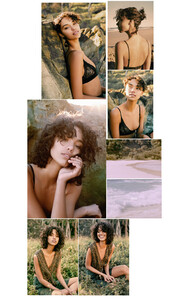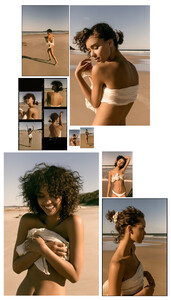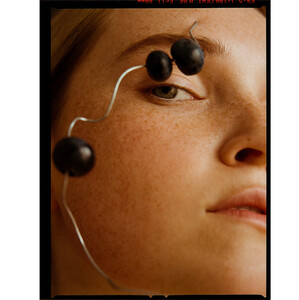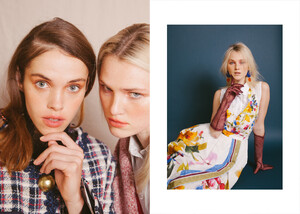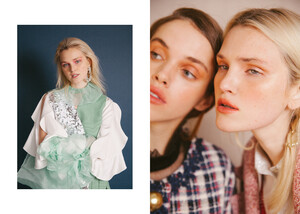Everything posted by Joe Cool
-
Alexa Reynen
-
Alexa Reynen
- Rae Rodriguez
-
Alexa Reynen
-
Rosie Tupper
-
Daisy Ridley
- Rosie Tupper
The Iconic- Rosie Tupper
- Rae Rodriguez
- Stacy Martin
- Rosie Tupper
- Alexa Reynen
@jorge_urena 61708140_414558579130968_6277851728615643951_n.mp4 61289713_2088767627919208_8235064598235849297_n.mp4 62221555_877438775928046_6759575831213049857_n.mp4- Alexa Reynen
- Alexa Reynen
- Daisy Ridley
- Daisy Ridley
- Rae Rodriguez
- Alexa Reynen
- Alexa Reynen
- Alexa Reynen
- Alexa Reynen
From her IG story 57482148_2124914024272490_1412299332027991988_n.mp4 58625383_413992976082120_8770943274190835953_n.mp4 58335031_596939047450575_1892757516003382114_n.mp4 58339812_2061999327253046_2023174042810794427_n.mp4- Daisy Ridley
- Alexa Reynen
- Rosie Tupper
Account
Navigation
Search
Configure browser push notifications
Chrome (Android)
- Tap the lock icon next to the address bar.
- Tap Permissions → Notifications.
- Adjust your preference.
Chrome (Desktop)
- Click the padlock icon in the address bar.
- Select Site settings.
- Find Notifications and adjust your preference.
Safari (iOS 16.4+)
- Ensure the site is installed via Add to Home Screen.
- Open Settings App → Notifications.
- Find your app name and adjust your preference.
Safari (macOS)
- Go to Safari → Preferences.
- Click the Websites tab.
- Select Notifications in the sidebar.
- Find this website and adjust your preference.
Edge (Android)
- Tap the lock icon next to the address bar.
- Tap Permissions.
- Find Notifications and adjust your preference.
Edge (Desktop)
- Click the padlock icon in the address bar.
- Click Permissions for this site.
- Find Notifications and adjust your preference.
Firefox (Android)
- Go to Settings → Site permissions.
- Tap Notifications.
- Find this site in the list and adjust your preference.
Firefox (Desktop)
- Open Firefox Settings.
- Search for Notifications.
- Find this site in the list and adjust your preference.


.thumb.jpeg.53865c05f6593f5633fd7841776ca325.jpeg)
.thumb.jpeg.ba279ace9649e6c5c8118a3975e47ddd.jpeg)
.thumb.jpeg.056f90c7cc197107d8022b1f36a858ac.jpeg)
.thumb.jpeg.a10a32a1888dbc81432fa3493ab2ce65.jpeg)
.thumb.jpeg.c1148999db7fd5111e19222207aa5244.jpeg)
.thumb.jpeg.a23578e0fac645f9dbc896d3a8027af9.jpeg)