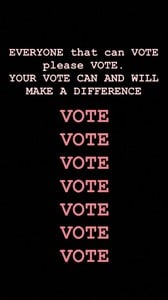Everything posted by Candyliz
-
Behati Prinsloo
Train like an angel behatiprinsloo_06112018090036.mp4 behatiprinsloo_06112018090039.mp4 behatiprinsloo_06112018090043.mp4 behatiprinsloo_06112018090048.mp4 behatiprinsloo_06112018090053.mp4 behatiprinsloo_06112018090056.mp4 behatiprinsloo_06112018090059.mp4
-
Behati Prinsloo
behatiprinsloo_06112018105012.mp4 behatiprinsloo_06112018105118.mp4
-
Behati Prinsloo
Stories behatiprinsloo_06112018064031.mp4 behatiprinsloo_06112018064956.mp4 behatiprinsloo_06112018065004.mp4
-
Behati Prinsloo
My favourite show performance wasn't, in fact, my husband Adam Levine "I would say one of my favourite performances was Rihanna. I think that was an amazing show. Spice Girls was my first show so it’s always memorable. Bruno Mars was amazing too… there are just so many good ones!"
-
Behati Prinsloo
It can’t be described as a fashion show “It’s a completely different event. You can’t compare it to any other show. You can’t really call it a fashion show because it’s a performance. It’s like when you go to a concert and watch everyone performing and you just want to rock out. It also allows you to be yourself and bring out your personality. I love that it’s like that. It’s bigger than life.” Growing older has only strengthened my relationship with VS “My experience with the brand has grown better and better. You have such friendships with people and they’re very loyal. They have always believed in me. When I went in for my fitting, someone even said, ‘Welcome home.’ That’s exactly how it felt.” I definitely have moments of insecurity “I pull strength from knowing everyone has them. After having two daughters, I now feel like any insecurities I have are really me in my own head and internalised. No one else sees it and they love me no matter what and that’s what drives me to get over it.” Femininity to me means being strong “It also means being proud of who you are as a person. The first thing that comes to mind is strength and power. Women have such a power to literally change the world. It’s such an exciting time in history for us.”
-
Behati Prinsloo
Becoming an Angel is an honour because of the calibre of women who have worn those wings before “There’s such a small amount of girls who are part of it, and they have such amazing and hardworking reputations. I remember when I started with the brand in 2007 how much I looked up to the women. It’s such an amazing place where you want to be as a model. It’s a career goal.” We’re not taught how to walk in the wings “Obviously, if you have any issues during fitting, the designers help to make them more comfortable. I am lucky this year that my wings are very light, but I think ultimately, it’s about working out and feeling strong in anything you wear.” Pre-show training is rigorous “A typical training day would include cardio and weight training. I would work out about four times a week and then take a couple of days off and eat very clean. My body responds well to high protein with veggies. The week prior, I cut out pasta, which is so hard because it’s my favourite.”
-
Behati Prinsloo
New interview for Harper's Bazaar US: Behati Prinsloo explains the real reason why becoming an Angel is such a big deal https://www.harpersbazaar.com/uk/fashion/a24726841/behati-prinsloo-interview-victorias-secret/
-
Behati Prinsloo
Yesterday arriving to her fittings. Via Daily Mail Behati Prinsloo smiles as she saunters off from Victoria's Secret fittings in sexy vinyl pants _ Dai.mp4
-
Behati Prinsloo
debbie____wu_06112018132356.mp4
-
Behati Prinsloo
-
Behati Prinsloo
God hope u are right @MissPadilla and thanks for the updates
-
Behati Prinsloo
-
Behati Prinsloo
- Behati Prinsloo
- Behati Prinsloo
- Behati Prinsloo
- Behati Prinsloo
- Behati Prinsloo
- Behati Prinsloo
She is going to attend this event tomorrow with interior designer Ryan Korban- Behati Prinsloo
- Behati Prinsloo
- Behati Prinsloo
- Behati Prinsloo
She is flying today to NYC behatiprinsloo_04112018093525.mp4- Behati Prinsloo
From her second pregnancy I guess 😍 http://showstudio.com/project/100_women/behati_prinsloo_by_one_eye_girl- Behati Prinsloo
- Behati Prinsloo
Account
Navigation
Search
Configure browser push notifications
Chrome (Android)
- Tap the lock icon next to the address bar.
- Tap Permissions → Notifications.
- Adjust your preference.
Chrome (Desktop)
- Click the padlock icon in the address bar.
- Select Site settings.
- Find Notifications and adjust your preference.
Safari (iOS 16.4+)
- Ensure the site is installed via Add to Home Screen.
- Open Settings App → Notifications.
- Find your app name and adjust your preference.
Safari (macOS)
- Go to Safari → Preferences.
- Click the Websites tab.
- Select Notifications in the sidebar.
- Find this website and adjust your preference.
Edge (Android)
- Tap the lock icon next to the address bar.
- Tap Permissions.
- Find Notifications and adjust your preference.
Edge (Desktop)
- Click the padlock icon in the address bar.
- Click Permissions for this site.
- Find Notifications and adjust your preference.
Firefox (Android)
- Go to Settings → Site permissions.
- Tap Notifications.
- Find this site in the list and adjust your preference.
Firefox (Desktop)
- Open Firefox Settings.
- Search for Notifications.
- Find this site in the list and adjust your preference.






.thumb.jpg.fc2eb850c25bab52aa69fdb359979645.jpg)



























































.thumb.jpg.2855f9dd9bc3e9f3bf392814f9990b23.jpg)