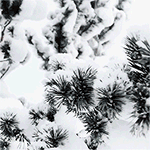Everything posted by PrettyDeadThings
-
Best Vogue Cover Competition
Edita Gemma
-
2018 SI Swimsuit
+1
-
What did you last buy!
You have three, so one for January, two for February! lolol, but yeah always start in January
-
What did you last buy!
Be more creative with your gift giving and only buy things close to the holidays that they mention really wanting. HA
-
What did you last buy!
How many times have I told you to start in January? at least one present a month, if you can afford more so be it. By the time next December comes around you'll be done and have lots of gifts to give to the people you love.
-
The Official Victoria's Secret Thread
Tay shooting
-
Taylor Hill
Did they darkened her hair? If so I really like it, and I love the bangs.
-
The Official Victoria's Secret Thread
- What did you last buy!
Should of been done in February!- The Official Victoria's Secret Thread
Example or doesn't count- LOVE Advent
I like Hailey's video, and the song is Tones of Tail - GO, a classic Goth Nightclub song (which they ruined ) Taylor & Hailey yes, the rest....- Candice Swanepoel
You are pushing a line that's pissing me off. I would highly suggest you refrain from saying stuff like this in the near future.- Candice Swanepoel
Excuse me? You have NO RIGHT to attack another member like this. That's horrible.- VSFS 2017 Awards;
Liu Wen Wings: 1/10 aka Web Dusters Overall Look: 6/10 Martha Hunt Wings: 3/10 Overall Look: 5/10- The Ultimate Victoria's Secret Angel Competition
Alessandra Ambrosio Stella Maxwell Ines Rivero- The Victoria's Secret "Should have been an Angel" Competition
Oluchi Cintia Neither, they're both horrible...... but the Draft Dodger 100% (Bar) over Super Mean Girl- The Victoria's Secret "Should have been an Angel" Competition
Nina is extremely nice, she wouldn't stop hugging my god daughter when she burst into tears till we could get Cassie laughing and smiling again. I've known Josie Maran IRL for the past 15 years, she's easily one of the raddest people you could ever meet. I get free Josie products from her all the time, and she has offered many times to pay for my flight to come to see her. When she was on Dancing with the Stars she paid for Shiyan and myself to come see her, she also paid for our hotel, dinner, and tickets to the show. Did you know that with Shanina if you say the wrong thing you can hurt her career and you're a bad bad person? Yeah I didn't know that either This is what I said that sent Shanina & her Mom into a tail spin. At this point Shanina and her Mom (confirmed to be them) reported my post and went off on a rant about how I could hurt her career and all this other shit. Apparently they don't read very well because I was an Admin who of course got my own report My reply in Shanina's thread was this. The Emilygate is a thing, and people who post her pictures are disturbing and stalkers.- The "What Are You Thinking About Right Now?" PIP
Why do I like $UICIDEBOY$ so much o.o- VSFS 2017 Awards;
Gizele: Overall look: 7.5 Karlie: Wings: 7 Overall look: 7- What did you last buy!
- 2018 SI Swimsuit
- The Victoria's Secret "Should have been an Angel" Competition
Isabeli Bianca Neither....... Edita- Valeria Rudenko
UKRAINIAN TOP MODEL VALERIA RUDENKO True beauty is sometimes universal, not just in the eyes of the beholder... We recently caught up with Valeria Rudenko, 2016 Miss Ukraine finalist, in London. She personifies the next generation of style, elegance and European beauty. With a raw natural sex appeal and tons of “pretty” throughout her entire look from eyes to skin color, it’s easy to see why bookers keep her busy Where are you from and how did you start modeling? “I was born in the Ukraine, Donetsk region but now based in Kiev & London. A scout found me on VK.com known as the Russian Facebook app. At first I didn’t believe them at all because the woman sent a contract with a Paris office address straight away. So I took my time and after 1 1/2 years I signed with StarSystem.” What type of model would you classify yourself as, fashion, runway, swimsuit “I guess I’m a commercial model but I work for every industry; lingerie, swimwear, fashion shows, high fashion magazines, etc.” Where have you traveled or lived for work and which places are your favorites? “At the beginning I traveled to Asia; Japan, China, Hong Kong, Korea, Thailand and more West to Turkey. A year ago I started working in Europe, Milano, Paris, London, Spain, Germany etc. I haven’t been to the USA yet but I guess I will go soon. My favorite places so far are Tokyo and Barcelona, but I love every city that I visit! What does your closet look like these days and who are your favorite designers? You prefer sport, comfort, elegance? “It’s summer now and I have a lot of colorful clothes in my wardrobe. My favorite color is pink so I have everything now in soft pink, blue and yellow colors. I always prefer comfortable clothes because it’s important when you are on castings all day or working. I support Milla Nova (mainly wedding dresses) who is from the Ukraine. I’m absolutely in love with her dresses. I wore one at AmFar this year in Cannes.” What does your diet an exercise routine look like? “I’m against diets. I just prefer to eat healthy and try to avoid sugar. I am always checking ingredients on labels when food shopping or read the menu thoroughly at restaurants. I like to work out at at gym where I have a personal female trainer. She puts me through various exercises. It’s fun.” Continuing with diet, what are your favorite sinful desserts? “I love all sweets in the world, but my favorite is gelato from Italy. Italians are so good at making it!” Any favorite alcoholic beverage? “I don’t drink alcohol at all and don’t advise anyone to do so. It’s just my preference.” What are your favorite aspects of modeling? “I enjoy every moment while I’m working. I love buy job for everything, even if I’m waiting for a casting for up to three hours! I love it.” Can you name at least one thing you don’t enjoy about the modeling business? “I don’t like fake people, but these types of people are not exclusive to the modeling industry. They can be found in all aspects of life.” Hours of sleep per night? “If I don’t have an early job or flight I sleep around 7 to 10 hours per night.” What was your first BIG job that made your feel like a real model? “One year ago when I did the Versace collection. That woke me up.” Which notable publications have you been in? “The biggest or most known are Vogue, Marie Claire & L’Officiel.” Any exciting future plans? “I’m planning to go to New York for the first time this year. I hope to start working there!” https://redhot-society.com- Valeria Rudenko
- Valeria Rudenko
- What did you last buy!
Account
Navigation
Search
Configure browser push notifications
Chrome (Android)
- Tap the lock icon next to the address bar.
- Tap Permissions → Notifications.
- Adjust your preference.
Chrome (Desktop)
- Click the padlock icon in the address bar.
- Select Site settings.
- Find Notifications and adjust your preference.
Safari (iOS 16.4+)
- Ensure the site is installed via Add to Home Screen.
- Open Settings App → Notifications.
- Find your app name and adjust your preference.
Safari (macOS)
- Go to Safari → Preferences.
- Click the Websites tab.
- Select Notifications in the sidebar.
- Find this website and adjust your preference.
Edge (Android)
- Tap the lock icon next to the address bar.
- Tap Permissions.
- Find Notifications and adjust your preference.
Edge (Desktop)
- Click the padlock icon in the address bar.
- Click Permissions for this site.
- Find Notifications and adjust your preference.
Firefox (Android)
- Go to Settings → Site permissions.
- Tap Notifications.
- Find this site in the list and adjust your preference.
Firefox (Desktop)
- Open Firefox Settings.
- Search for Notifications.
- Find this site in the list and adjust your preference.