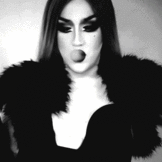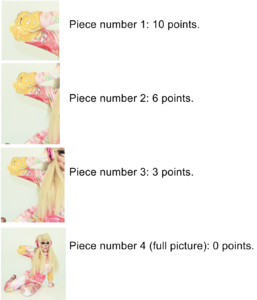Everything posted by Glamazonia
- Rupaul's Drag Race
- Rupaul's Drag Race
-
Rupaul's Drag Race
- Rupaul's Drag Race
- Rupaul's Drag Race
- Rupaul's Drag Race
- Rupaul's Drag Race
- Rupaul's Drag Race
- Rupaul's Drag Race
- Rupaul's Drag Race
- The Official Victoria's Secret Thread
Love this duo.- Rupaul's Drag Race
- Rupaul's Drag Race
- Rupaul's Drag Race
- Rupaul's Drag Race
- Rupaul's Drag Race
- Rupaul's Drag Race
- The Official Victoria's Secret Thread
Lais has such an incredible soul.- The Official Victoria's Secret Thread
I can see this happening too. I don't know how I'd feel with Miley performing this year tho...- The Official Victoria's Secret Thread
I wonder what that project could be. Any ideas?- Rupaul's Drag Race
Ok so this is the idea: I'll post a tiny piece of a queen's picture, and you'll try to guess who she is. I'll be posting a little bit bigger piece every time, but the bigger the picture is, the lower score you get. These would be the scores, the one who gets more wins: Piece number 1: 10 points. Piece number 2: 6 points. Piece number 3: 3 points. Piece number 4 (full picture): 0 points. Here's an example! I would post a new queen every 12 hours, that means 2 queens per day, we could do this game for 5 days and if you like it, we can extend it! Let me know what you think or if there's any doubt @uberglasses @Clauds- Rupaul's Drag Race
- Rupaul's Drag Race
- The Official Victoria's Secret Thread
- Rupaul's Drag Race