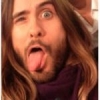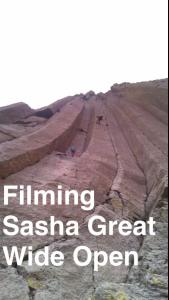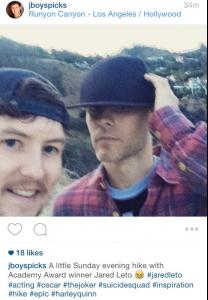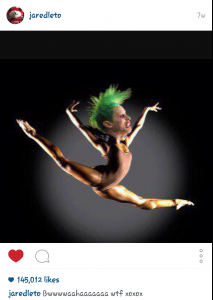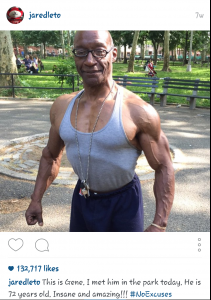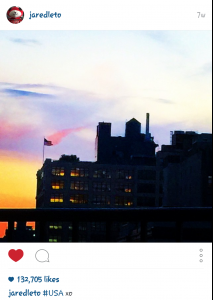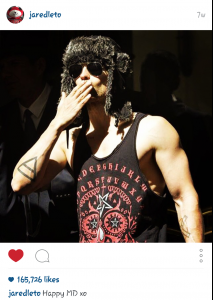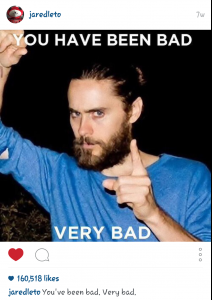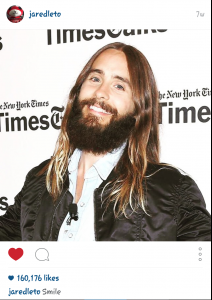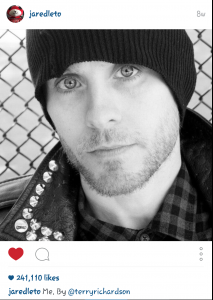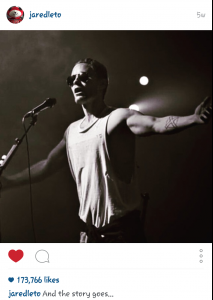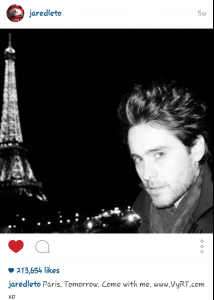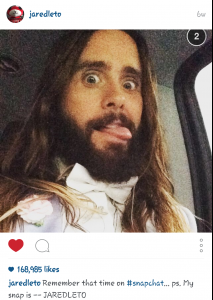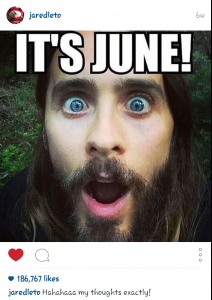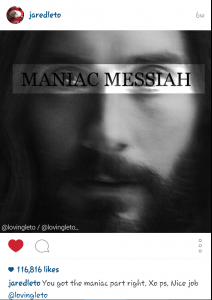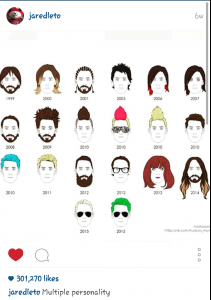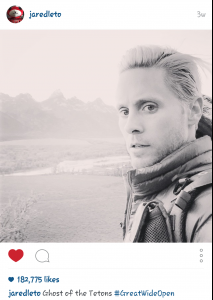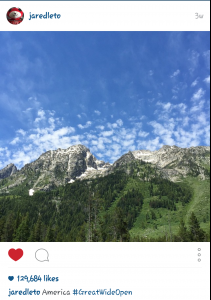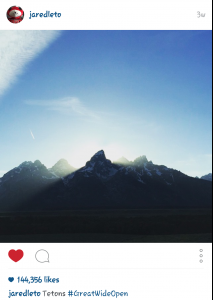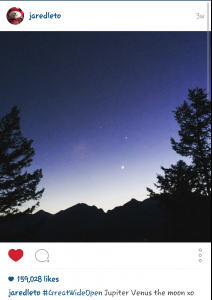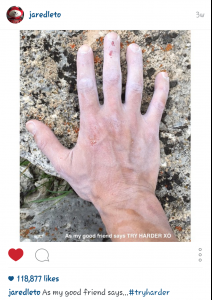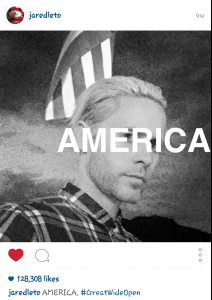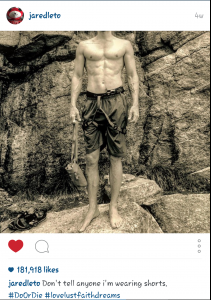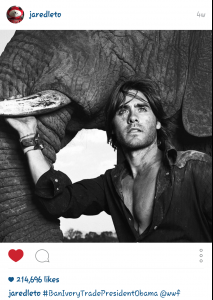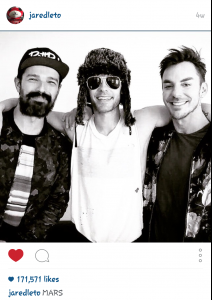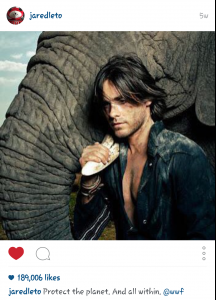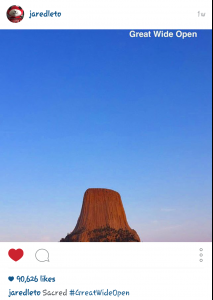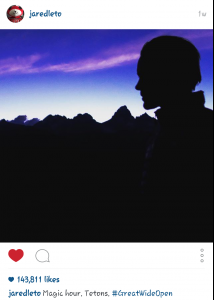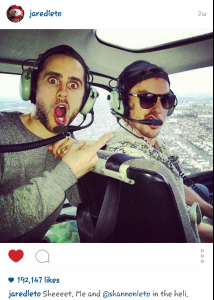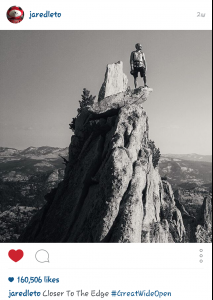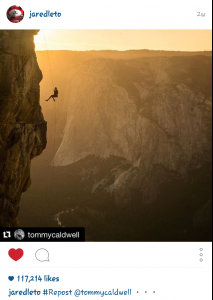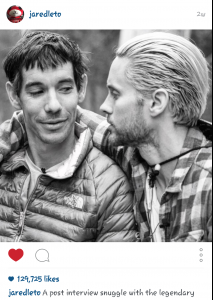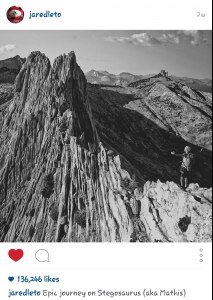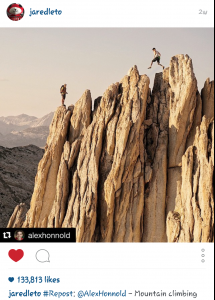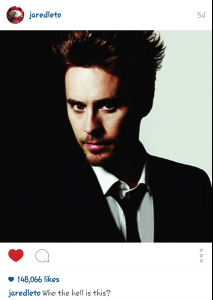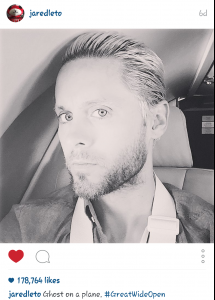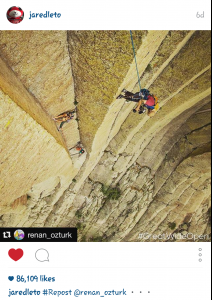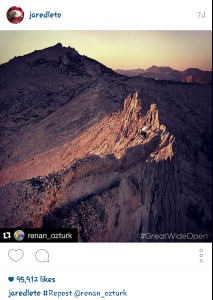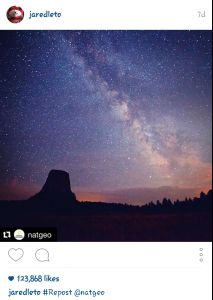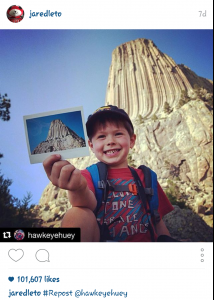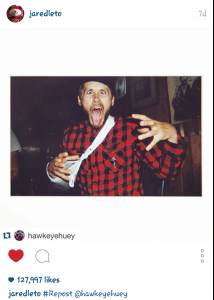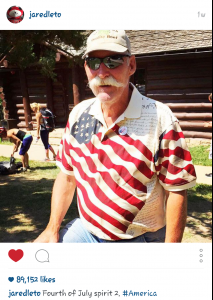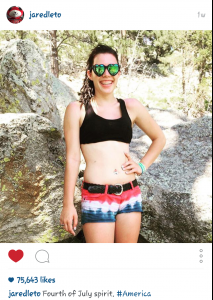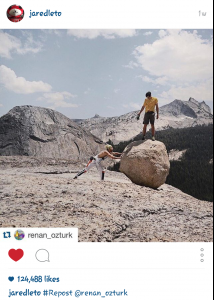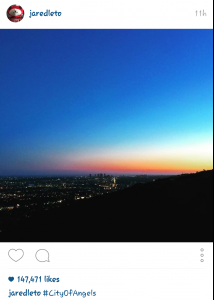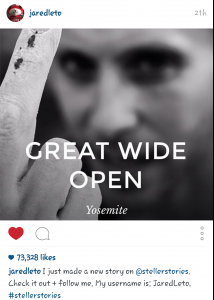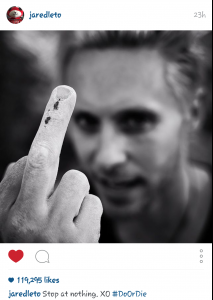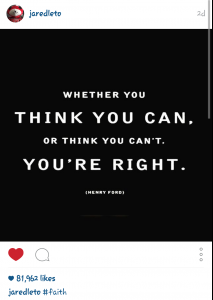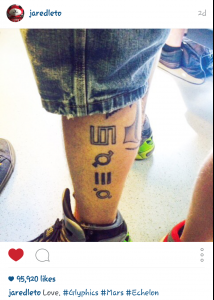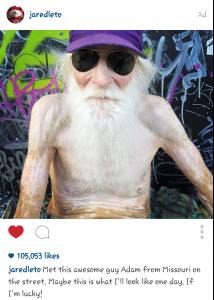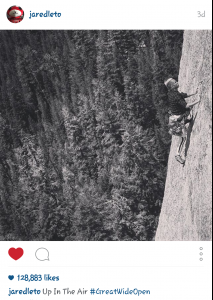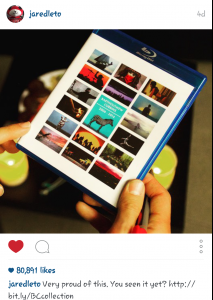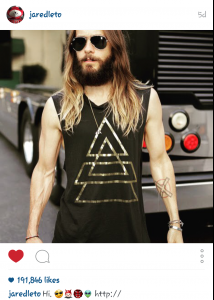- Jared Leto
-
Jared Leto
-
Jared Leto
- Jared Leto
INSTA VIDEOS (links) https://scontent.cdninstagram.com/hphotos-xaf1/t50.2886-16/11719512_545249918948899_1044675372_n.mp4 https://scontent.cdninstagram.com/hphotos-xfa1/t50.2886-16/11540015_940635075979196_946677296_n.mp4 https://scontent.cdninstagram.com/hphotos-xaf1/t50.2886-16/11647992_1452669821700543_1059822265_n.mp4 https://scontent.cdninstagram.com/hphotos-xaf1/t50.2886-16/11409469_495938517225471_1353887310_n.mp4 https://scontent.cdninstagram.com/hphotos-xaf1/t50.2886-16/11389413_464869427016106_1312623469_n.mp4 https://scontent.cdninstagram.com/hphotos-xaf1/t50.2886-16/11718799_1604502143161874_85068672_n.mp4- Jared Leto
- Jared Leto
Account
Navigation
Search
Configure browser push notifications
Chrome (Android)
- Tap the lock icon next to the address bar.
- Tap Permissions → Notifications.
- Adjust your preference.
Chrome (Desktop)
- Click the padlock icon in the address bar.
- Select Site settings.
- Find Notifications and adjust your preference.
Safari (iOS 16.4+)
- Ensure the site is installed via Add to Home Screen.
- Open Settings App → Notifications.
- Find your app name and adjust your preference.
Safari (macOS)
- Go to Safari → Preferences.
- Click the Websites tab.
- Select Notifications in the sidebar.
- Find this website and adjust your preference.
Edge (Android)
- Tap the lock icon next to the address bar.
- Tap Permissions.
- Find Notifications and adjust your preference.
Edge (Desktop)
- Click the padlock icon in the address bar.
- Click Permissions for this site.
- Find Notifications and adjust your preference.
Firefox (Android)
- Go to Settings → Site permissions.
- Tap Notifications.
- Find this site in the list and adjust your preference.
Firefox (Desktop)
- Open Firefox Settings.
- Search for Notifications.
- Find this site in the list and adjust your preference.