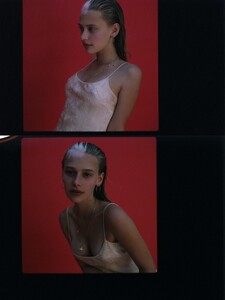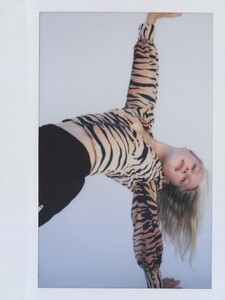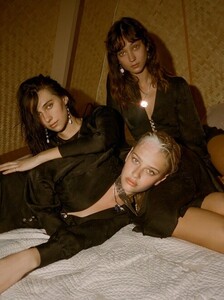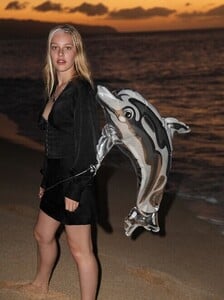Everything posted by pourlessrebelless
- Cindy Mello
- Cindy Mello
-
Isabelle Mathers
-
Isabelle Mathers
-
Tia Jonsson
- Devon Carlson
- Lily Easton
Asos 05b0bf9b-c9e1-44a4-a10f-17bf656395c0.mp4 de400780-e392-47d7-9a34-68f20375f973.mp4 0a8b937c-ab87-46fa-9f0b-9c715486e67c.mp4 deb0614b-82f7-43ea-b79e-033b5baf7c99.mp4 043f9f75-bf80-4c2d-98ab-ec6d2145e4c4.mp4 1da636b0-89bc-4ca7-b3e8-020a52b242e4.mp4 a8c0c031-ae89-490d-aa67-9f98b76feeb3.mp4 7a1abd44-ba7f-4976-a23b-9d41f2b2d32a.mp4 5a8546c3-e615-495d-93cc-6793978aeb26.mp4- Tia Jonsson
- Lily Easton
- Cindy Mello
- Cindy Mello
- Cindy Mello
- Cindy Mello
- Cindy Mello
- Cindy Mello
- Tia Jonsson
- Tia Jonsson
- Tia Jonsson
- Tia Jonsson
- Tia Jonsson
- Cindy Mello
- Cindy Mello
- Cindy Mello
- Josie Canseco
Account
Navigation
Search
Configure browser push notifications
Chrome (Android)
- Tap the lock icon next to the address bar.
- Tap Permissions → Notifications.
- Adjust your preference.
Chrome (Desktop)
- Click the padlock icon in the address bar.
- Select Site settings.
- Find Notifications and adjust your preference.
Safari (iOS 16.4+)
- Ensure the site is installed via Add to Home Screen.
- Open Settings App → Notifications.
- Find your app name and adjust your preference.
Safari (macOS)
- Go to Safari → Preferences.
- Click the Websites tab.
- Select Notifications in the sidebar.
- Find this website and adjust your preference.
Edge (Android)
- Tap the lock icon next to the address bar.
- Tap Permissions.
- Find Notifications and adjust your preference.
Edge (Desktop)
- Click the padlock icon in the address bar.
- Click Permissions for this site.
- Find Notifications and adjust your preference.
Firefox (Android)
- Go to Settings → Site permissions.
- Tap Notifications.
- Find this site in the list and adjust your preference.
Firefox (Desktop)
- Open Firefox Settings.
- Search for Notifications.
- Find this site in the list and adjust your preference.
































.thumb.jpg.4aed1e4322b3bd4677b6c27440ef6f6b.jpg)
.thumb.jpg.89b4af682afb5fd562a10ed2cde8fe42.jpg)































.thumb.jpg.a6366c6388d6c6e63f072c7f655024df.jpg)











.thumb.jpg.0a3dc4f24d4b642e5ca577dc46a9b87d.jpg)
















.thumb.jpg.8d1cfe2ce5099bcf3b1519ccc5f5e344.jpg)







.thumb.jpg.2681f80fb903c3090c462296a9f6d1d0.jpg)
































































































































































































































































































































.thumb.jpg.d451b36b49295494c75e317412904b3c.jpg)







































.thumb.jpg.0fd87867ce47b160d950a1f90d74793a.jpg)




















































































.thumb.jpg.4af58f22b57cb268aa9c9f8f4d731d8f.jpg)