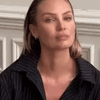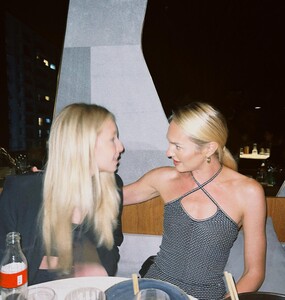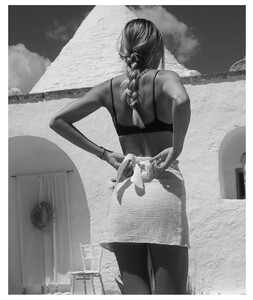Everything posted by Piuma
-
Candice Swanepoel
- Candice Swanepoel
- Candice Swanepoel
hXChRGqd8uKOPzPn.mp4 5-rjXhDS81SbAIsd.mp4- Candice Swanepoel
- Candice Swanepoel
i_3MArpo_xKERrr8.mp4- Candice Swanepoel
- Candice Swanepoel
- Candice Swanepoel
- Candice Swanepoel
260002254_1036702127109251_8817507741592015143_n.mp4- Candice Swanepoel
- Candice Swanepoel
- Candice Swanepoel
- Candice Swanepoel
hgAoa1FReKBex6Ow.mp4 ulOGxvw1kWHIysKb.mp4- Candice Swanepoel
- Candice Swanepoel
MAbjDbxrNDU3Bkmw.mp4- Candice Swanepoel
- Candice Swanepoel
qFz_LRXm0tMJnePg.mp4- Candice Swanepoel
- Candice Swanepoel
3TEs_9HZaDx-sbDa.mp4- Candice Swanepoel
- Candice Swanepoel
- Candice Swanepoel
- Candice Swanepoel
Account
Navigation
Search
Configure browser push notifications
Chrome (Android)
- Tap the lock icon next to the address bar.
- Tap Permissions → Notifications.
- Adjust your preference.
Chrome (Desktop)
- Click the padlock icon in the address bar.
- Select Site settings.
- Find Notifications and adjust your preference.
Safari (iOS 16.4+)
- Ensure the site is installed via Add to Home Screen.
- Open Settings App → Notifications.
- Find your app name and adjust your preference.
Safari (macOS)
- Go to Safari → Preferences.
- Click the Websites tab.
- Select Notifications in the sidebar.
- Find this website and adjust your preference.
Edge (Android)
- Tap the lock icon next to the address bar.
- Tap Permissions.
- Find Notifications and adjust your preference.
Edge (Desktop)
- Click the padlock icon in the address bar.
- Click Permissions for this site.
- Find Notifications and adjust your preference.
Firefox (Android)
- Go to Settings → Site permissions.
- Tap Notifications.
- Find this site in the list and adjust your preference.
Firefox (Desktop)
- Open Firefox Settings.
- Search for Notifications.
- Find this site in the list and adjust your preference.
- Candice Swanepoel