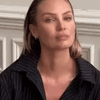Everything posted by Piuma
-
Candice Swanepoel
- Candice Swanepoel
FLdliDVNj11KQZpA.mp4- Candice Swanepoel
- Candice Swanepoel
- Candice Swanepoel
- Candice Swanepoel
- Candice Swanepoel
- Candice Swanepoel
- Candice Swanepoel
- Candice Swanepoel
FwxIR74JV5fIHekT.mp4 NZF-PfFXjL9LIkh4.mp4- Candice Swanepoel
- Candice Swanepoel
- Candice Swanepoel
- Candice Swanepoel
nc_TfOi1akVZHCTG.mp4- Candice Swanepoel
- Candice Swanepoel
- Candice Swanepoel
OV2IUR3E0KHzK_Bh.mp4 5YlPUc_KzzXSTBlY.mp4 iR1qestI8oEfJZax.mp4- Candice Swanepoel
- Candice Swanepoel
- Candice Swanepoel
- Candice Swanepoel
- Candice Swanepoel
- Candice Swanepoel
263367171_1123830288414990_8794105112403142357_n.mp4 264532489_4678501655563999_484433296951870107_n.mp4- Candice Swanepoel
tQoFYwUsVpRqDmSq.mp4- Candice Swanepoel
Account
Navigation
Search
Configure browser push notifications
Chrome (Android)
- Tap the lock icon next to the address bar.
- Tap Permissions → Notifications.
- Adjust your preference.
Chrome (Desktop)
- Click the padlock icon in the address bar.
- Select Site settings.
- Find Notifications and adjust your preference.
Safari (iOS 16.4+)
- Ensure the site is installed via Add to Home Screen.
- Open Settings App → Notifications.
- Find your app name and adjust your preference.
Safari (macOS)
- Go to Safari → Preferences.
- Click the Websites tab.
- Select Notifications in the sidebar.
- Find this website and adjust your preference.
Edge (Android)
- Tap the lock icon next to the address bar.
- Tap Permissions.
- Find Notifications and adjust your preference.
Edge (Desktop)
- Click the padlock icon in the address bar.
- Click Permissions for this site.
- Find Notifications and adjust your preference.
Firefox (Android)
- Go to Settings → Site permissions.
- Tap Notifications.
- Find this site in the list and adjust your preference.
Firefox (Desktop)
- Open Firefox Settings.
- Search for Notifications.
- Find this site in the list and adjust your preference.
- Candice Swanepoel