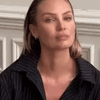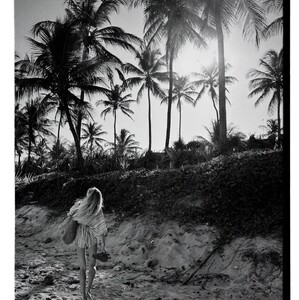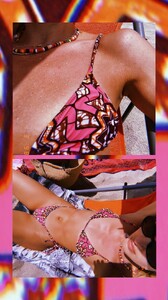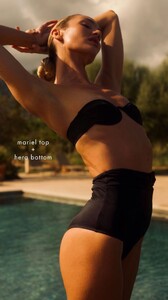Everything posted by Piuma
-
Candice Swanepoel
RyADWfXHA8yXD5tM.mp4
-
Candice Swanepoel
- Candice Swanepoel
- Candice Swanepoel
😍 324886474_2119682291562218_5669836954796193826_n.mp4- Candice Swanepoel
EeVw9qrWXPCnoofl.mp4- Candice Swanepoel
- Candice Swanepoel
- Candice Swanepoel
- Candice Swanepoel
- Candice Swanepoel
- Candice Swanepoel
- Candice Swanepoel
8ZANg0xrTl4ir6kt.mp4- Candice Swanepoel
s36-MaOV6VjiEmB8.mp4- Candice Swanepoel
19oBceTMsJTyktDD.mp4- Candice Swanepoel
bTa9t7x8cKR0FTKm.mp4- Candice Swanepoel
- Candice Swanepoel
traveling to Africa oRkNDuzS4ay4QrHC.mp4- Candice Swanepoel
- Candice Swanepoel
- Candice Swanepoel
💓 UI0iaHvvaIA9ps0z.mp4- Candice Swanepoel
- Candice Swanepoel
czAd2jUN7wWWEReR.mp4- Candice Swanepoel
oUAr3j9TU7gx5yry.mp4- Candice Swanepoel
- Candice Swanepoel
TKagGUViJUhcI5a1.mp4 - Candice Swanepoel
Account
Navigation
Search
Configure browser push notifications
Chrome (Android)
- Tap the lock icon next to the address bar.
- Tap Permissions → Notifications.
- Adjust your preference.
Chrome (Desktop)
- Click the padlock icon in the address bar.
- Select Site settings.
- Find Notifications and adjust your preference.
Safari (iOS 16.4+)
- Ensure the site is installed via Add to Home Screen.
- Open Settings App → Notifications.
- Find your app name and adjust your preference.
Safari (macOS)
- Go to Safari → Preferences.
- Click the Websites tab.
- Select Notifications in the sidebar.
- Find this website and adjust your preference.
Edge (Android)
- Tap the lock icon next to the address bar.
- Tap Permissions.
- Find Notifications and adjust your preference.
Edge (Desktop)
- Click the padlock icon in the address bar.
- Click Permissions for this site.
- Find Notifications and adjust your preference.
Firefox (Android)
- Go to Settings → Site permissions.
- Tap Notifications.
- Find this site in the list and adjust your preference.
Firefox (Desktop)
- Open Firefox Settings.
- Search for Notifications.
- Find this site in the list and adjust your preference.