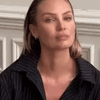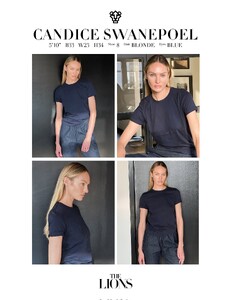Everything posted by Piuma
-
Candice Swanepoel
- Candice Swanepoel
10000000_891036552162668_6008691150452961618_n.mp4- Candice Swanepoel
- Candice Swanepoel
- Candice Swanepoel
- Candice Swanepoel
- Candice Swanepoel
- Candice Swanepoel
- Candice Swanepoel
9Q0JSjagPQBd80IU.mp4- Candice Swanepoel
Madvd0Y8QW-o-vkt.mp4- Candice Swanepoel
- Candice Swanepoel
- Candice Swanepoel
Eyes 😍 Lx26yygwnRtXC7Od.mp4- Candice Swanepoel
0glCkV6b6xRdsV0w.mp4- Candice Swanepoel
AshHD781yQVy_yVw.mp4- Candice Swanepoel
- Candice Swanepoel
- Candice Swanepoel
- Candice Swanepoel
- Candice Swanepoel
TzT1f89DUcIgmTVQ.mp4- Candice Swanepoel
- Candice Swanepoel
332294818_541878671369635_1250818988038390546_n.mp4- Candice Swanepoel
Account
Navigation
Search
Configure browser push notifications
Chrome (Android)
- Tap the lock icon next to the address bar.
- Tap Permissions → Notifications.
- Adjust your preference.
Chrome (Desktop)
- Click the padlock icon in the address bar.
- Select Site settings.
- Find Notifications and adjust your preference.
Safari (iOS 16.4+)
- Ensure the site is installed via Add to Home Screen.
- Open Settings App → Notifications.
- Find your app name and adjust your preference.
Safari (macOS)
- Go to Safari → Preferences.
- Click the Websites tab.
- Select Notifications in the sidebar.
- Find this website and adjust your preference.
Edge (Android)
- Tap the lock icon next to the address bar.
- Tap Permissions.
- Find Notifications and adjust your preference.
Edge (Desktop)
- Click the padlock icon in the address bar.
- Click Permissions for this site.
- Find Notifications and adjust your preference.
Firefox (Android)
- Go to Settings → Site permissions.
- Tap Notifications.
- Find this site in the list and adjust your preference.
Firefox (Desktop)
- Open Firefox Settings.
- Search for Notifications.
- Find this site in the list and adjust your preference.
- Candice Swanepoel