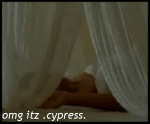So, I made a tutorial for this and hopefully it'll make sense
I went and skipped the whole editing in Windows Movie Maker then converting it
1. Open a file and you'll get something like this. I'll use Adri for this one
2. Select the CROP tool.
3. Now, highlight the part you want to be cropped. Double click it.
After you double click it, you get this.
4. Now, go up to ANIMATION >> RESIZE ANIMATION
5. Resize the animation to 150px (width for BZ)
and you'll end up with this.
6. To add borders on your animation. Open a new animation. Click on the blank paper icon on top.
7. When the CREATE NEW ANIMATION windows pops up. Enter the same width and height as the first animation. Look on the
bottom left to see what the dimensions are (150 x 108) Make sure it's TRANSPARENT.
and you'll end up with this window.
8. Zoom in by scrolling up (scrolling button on your mouse). And you'll get this.
9. Now select the LINE tool.
10. Now, type in how many pixels you want your border to be. For this, I'm going to use a 3px border.
11. Now click on the top left or where ever you want to start and drag to the other side and you end up with this.
Now repeat that for the other sides and you get this.
12. Ok, now zoom out to it's original size. Then RIGHT CLICK >> COPY.
13. Then paste it. There's two ways, you can RIGHT CLICK >> PASTE >> AFTER CURRENT FRAME or SHIFT + CTRL + L
it's easier if you do the second way.
So, paste it as many frames as the first animation (Adri's is 109 frames) and you should get this.
14. Now, select all the frames (CTRL + A). Click and drag to the first animation.
and you should get this. Now your animation has borders on it
15. To put a tag on it, repeat steps 6 & 7. Then click on the TEXT tool.
16. The ADD TEXT should come up. Now type in your tag (mine's omg itz .cypress. ) Then click OK.
Copy and Paste again and you should end up with this. Now, select all frames (CTRL + A)
17. Click and drag it on any spot you want. I decided to put it on the bottom left. Then you'll get this.
18. Save the animation as .GIF file then you're finished
Here's the final product