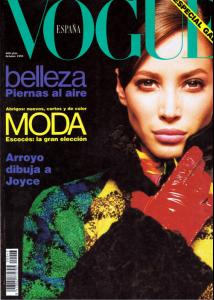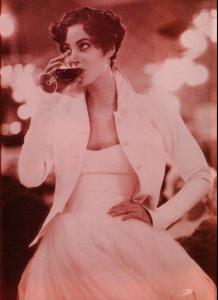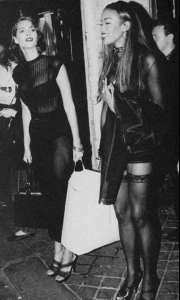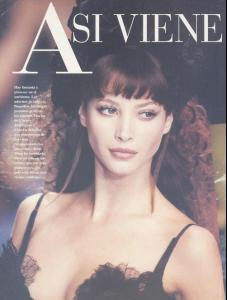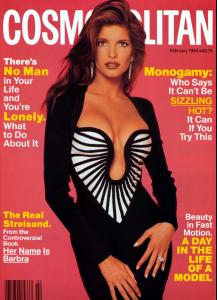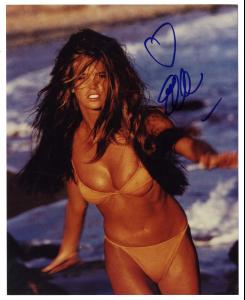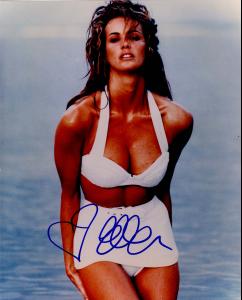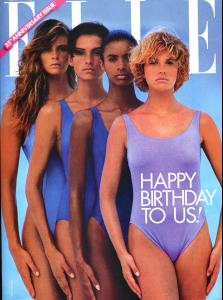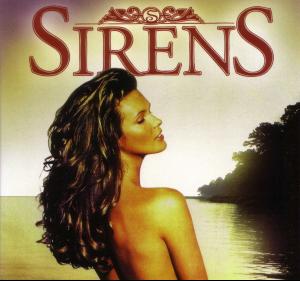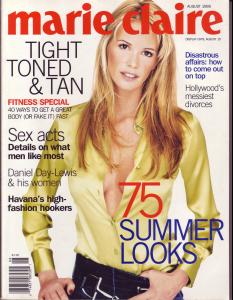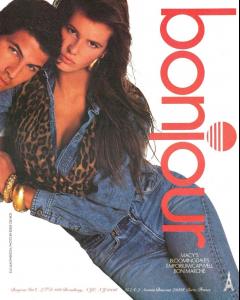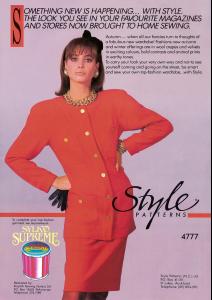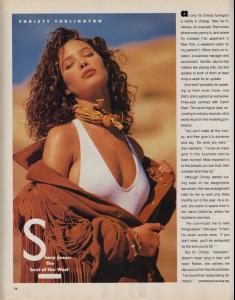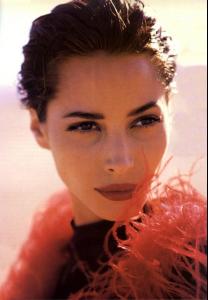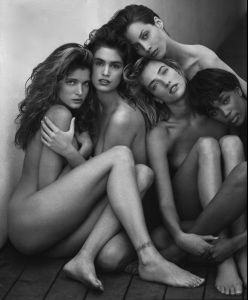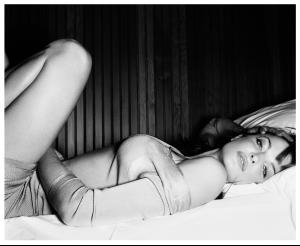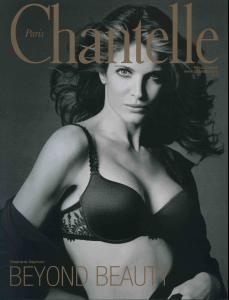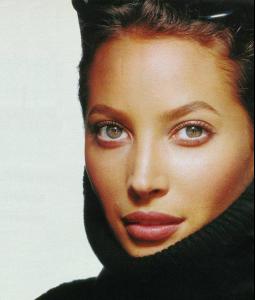Everything posted by MizzElin
-
Christy Turlington
-
Christy Turlington
- Christy Turlington
- Stephanie Seymour
ur welcome- Stephanie Seymour
- Christy Turlington
Wow thanks CarMELita- Candids
OMG she's looking incredible! :shock: Thanks a million for the pics- Nina Agdal
^thank u- Advertisements
woow beautiful, thank u gisellebach- Stephanie Seymour
She's soo beautiful! thanks Bella- Candids
- Nina Agdal
So beautiful thanks- Christy Turlington
- Elle MacPherson
- Elle MacPherson
- Christy Turlington
- Stephanie Seymour
- Christy Turlington
- Candids
My god that's just too gorgeous :shock: Thanks Alana Ackles- Christy Turlington
^Sorry if repost- Christy Turlington
- Christy Turlington
- Christy Turlington
- Candice Swanepoel
^Naaaaaaw, that's just too cute- Britney Spears
Lol that's what i felt when i found them And ur welcome - Christy Turlington
Account
Navigation
Search
Configure browser push notifications
Chrome (Android)
- Tap the lock icon next to the address bar.
- Tap Permissions → Notifications.
- Adjust your preference.
Chrome (Desktop)
- Click the padlock icon in the address bar.
- Select Site settings.
- Find Notifications and adjust your preference.
Safari (iOS 16.4+)
- Ensure the site is installed via Add to Home Screen.
- Open Settings App → Notifications.
- Find your app name and adjust your preference.
Safari (macOS)
- Go to Safari → Preferences.
- Click the Websites tab.
- Select Notifications in the sidebar.
- Find this website and adjust your preference.
Edge (Android)
- Tap the lock icon next to the address bar.
- Tap Permissions.
- Find Notifications and adjust your preference.
Edge (Desktop)
- Click the padlock icon in the address bar.
- Click Permissions for this site.
- Find Notifications and adjust your preference.
Firefox (Android)
- Go to Settings → Site permissions.
- Tap Notifications.
- Find this site in the list and adjust your preference.
Firefox (Desktop)
- Open Firefox Settings.
- Search for Notifications.
- Find this site in the list and adjust your preference.