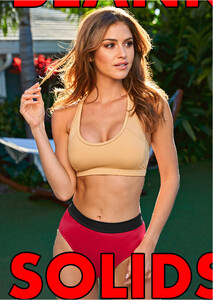Everything posted by Ramses2
-
Gigi Paris
-
Gigi Paris
-
Gigi Paris
-
Gigi Paris
- Gigi Paris
-
Gigi Paris
IG story 57499670_116933066162630_4793024967424403925_n.mp4
-
Gigi Paris
2027356884189846487_50567725.mp4
-
Gigi Paris
2027356917190786321_50567725.mp4
-
Gigi Paris
IG story 2027356874249537013_50567725.mp4 2027356917190786321_50567725.mp4 2027356884189846487_50567725.mp4
-
Gigi Paris
- Gigi Paris
IG story 58329855_282988275919328_8660244392638730889_n.mp4- Gigi Paris
- Gigi Paris
- Gigi Paris
IG story @erikespensen 58581644_389763768273769_4611524149515106757_n.mp4- Gigi Paris
- Gigi Paris
IG story @erikespensen 58333587_374380029826974_2880762093323585367_n.mp4- Gigi Paris
- Gigi Paris
- Gigi Paris
- Gigi Paris
- Gigi Paris
- Gigi Paris
Account
Navigation
Search
Configure browser push notifications
Chrome (Android)
- Tap the lock icon next to the address bar.
- Tap Permissions → Notifications.
- Adjust your preference.
Chrome (Desktop)
- Click the padlock icon in the address bar.
- Select Site settings.
- Find Notifications and adjust your preference.
Safari (iOS 16.4+)
- Ensure the site is installed via Add to Home Screen.
- Open Settings App → Notifications.
- Find your app name and adjust your preference.
Safari (macOS)
- Go to Safari → Preferences.
- Click the Websites tab.
- Select Notifications in the sidebar.
- Find this website and adjust your preference.
Edge (Android)
- Tap the lock icon next to the address bar.
- Tap Permissions.
- Find Notifications and adjust your preference.
Edge (Desktop)
- Click the padlock icon in the address bar.
- Click Permissions for this site.
- Find Notifications and adjust your preference.
Firefox (Android)
- Go to Settings → Site permissions.
- Tap Notifications.
- Find this site in the list and adjust your preference.
Firefox (Desktop)
- Open Firefox Settings.
- Search for Notifications.
- Find this site in the list and adjust your preference.