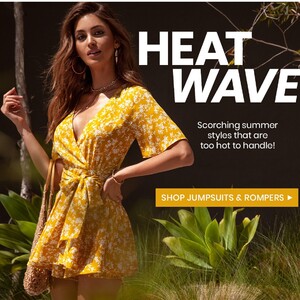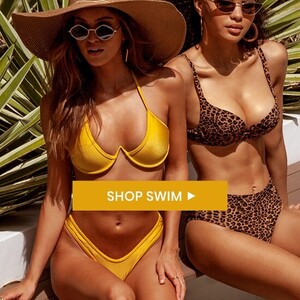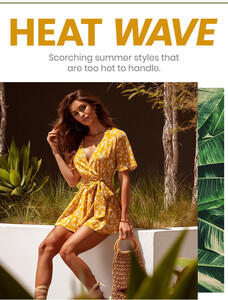Everything posted by Ramses2
-
Gigi Paris
- Gigi Paris
IG story 33160606_2288420448092311_3008764866388479931_n.mp4 27447279_392064498312579_9151345313636353525_n.mp4- Gigi Paris
- Gigi Paris
IG story 33076037_850374618658816_3067546469620769952_n.mp4- Gigi Paris
IG story @erikespensen 41092079_422359078559427_7974750506978921054_n.mp4- Gigi Paris
- Gigi Paris
IG story @joseyauguste 39530105_172925793712988_2308763093416329455_n.mp4- Gigi Paris
- Gigi Paris
- Gigi Paris
- Gigi Paris
- Gigi Paris
- Gigi Paris
- Gigi Paris
- Gigi Paris
- Gigi Paris
- Gigi Paris
- Gigi Paris
IG story 40759387_498249564047278_4186748067732947922_n.mp4- Gigi Paris
IG story @erikespensen 60145735_426125871453531_6738408028313962731_n.mp4- Gigi Paris
- Gigi Paris
IG story 59687803_335482753830114_7279446010403052491_n.mp4- Gigi Paris
Account
Navigation
Search
Configure browser push notifications
Chrome (Android)
- Tap the lock icon next to the address bar.
- Tap Permissions → Notifications.
- Adjust your preference.
Chrome (Desktop)
- Click the padlock icon in the address bar.
- Select Site settings.
- Find Notifications and adjust your preference.
Safari (iOS 16.4+)
- Ensure the site is installed via Add to Home Screen.
- Open Settings App → Notifications.
- Find your app name and adjust your preference.
Safari (macOS)
- Go to Safari → Preferences.
- Click the Websites tab.
- Select Notifications in the sidebar.
- Find this website and adjust your preference.
Edge (Android)
- Tap the lock icon next to the address bar.
- Tap Permissions.
- Find Notifications and adjust your preference.
Edge (Desktop)
- Click the padlock icon in the address bar.
- Click Permissions for this site.
- Find Notifications and adjust your preference.
Firefox (Android)
- Go to Settings → Site permissions.
- Tap Notifications.
- Find this site in the list and adjust your preference.
Firefox (Desktop)
- Open Firefox Settings.
- Search for Notifications.
- Find this site in the list and adjust your preference.
- Gigi Paris