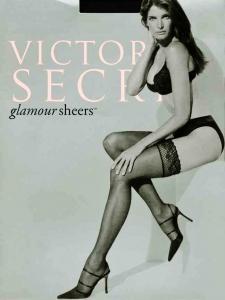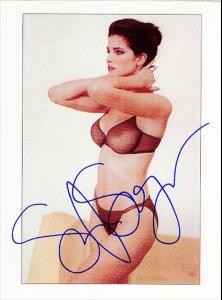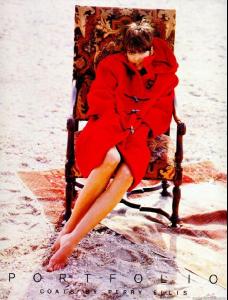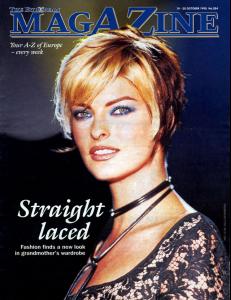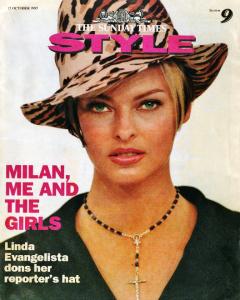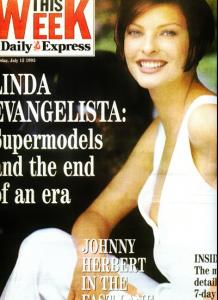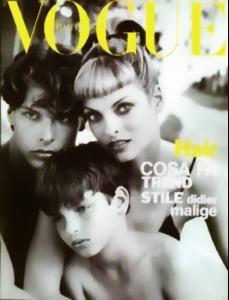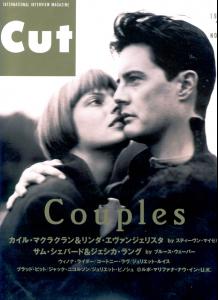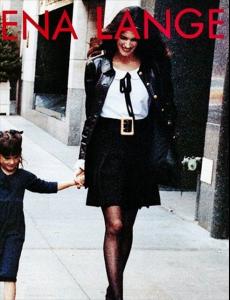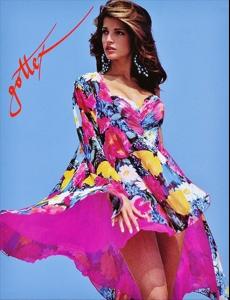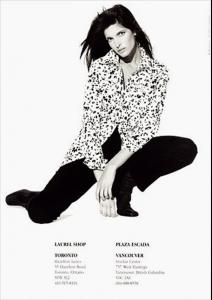Everything posted by brazilianaffair
-
Stephanie Seymour
- Stephanie Seymour
- Stephanie Seymour
- Stephanie Seymour
- Stephanie Seymour
- Stephanie Seymour
- Stephanie Seymour
- Stephanie Seymour
- Stephanie Seymour
- Linda Evangelista
- Linda Evangelista
- Linda Evangelista
- Linda Evangelista
- Linda Evangelista
- Linda Evangelista
- Linda Evangelista
- Linda Evangelista
- Linda Evangelista
as if i cared...best part of the reply, btw- Linda Evangelista
The second is my scan,modified and cleaned.Be careful in choosing what you post ... i did NOT modify nor did NOT clean anything from those pics my dear, that's the way i found it on the web....i look for pics (mostly of Linda & Stephanie, but others as well from time to time) on so many different websites and fashion blogs that it's impossible for me to remember where i've found each single pic...if you feel someone modified that pic, well, i didn't...in the past i've found some slightly modified pics i that posted first on some boards and did not complain, that's not that big of a deal to me, and i did not complain because i know that's the risk you take when sharing "anything", if i don't want people to touch it, i don't share it to begin with....i have more important things than that to think about, but i guess that's not the same for everyone....take care...- Stephanie Seymour
Account
Navigation
Search
Configure browser push notifications
Chrome (Android)
- Tap the lock icon next to the address bar.
- Tap Permissions → Notifications.
- Adjust your preference.
Chrome (Desktop)
- Click the padlock icon in the address bar.
- Select Site settings.
- Find Notifications and adjust your preference.
Safari (iOS 16.4+)
- Ensure the site is installed via Add to Home Screen.
- Open Settings App → Notifications.
- Find your app name and adjust your preference.
Safari (macOS)
- Go to Safari → Preferences.
- Click the Websites tab.
- Select Notifications in the sidebar.
- Find this website and adjust your preference.
Edge (Android)
- Tap the lock icon next to the address bar.
- Tap Permissions.
- Find Notifications and adjust your preference.
Edge (Desktop)
- Click the padlock icon in the address bar.
- Click Permissions for this site.
- Find Notifications and adjust your preference.
Firefox (Android)
- Go to Settings → Site permissions.
- Tap Notifications.
- Find this site in the list and adjust your preference.
Firefox (Desktop)
- Open Firefox Settings.
- Search for Notifications.
- Find this site in the list and adjust your preference.
- Stephanie Seymour