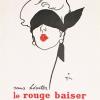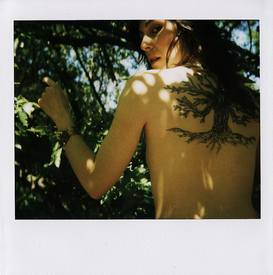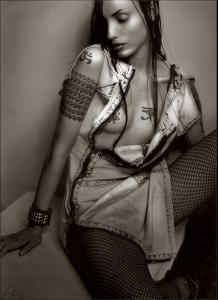-
Models & Their Tattoos
- Models & Their Tattoos
- Models & Their Tattoos
- Models & Their Tattoos
- Models & Their Tattoos
Warning !!! Nudity inside ! http://img240.imagevenue.com/img.php?loc=l...43_123_96lo.jpg http://img136.imagevenue.com/img.php?loc=l..._123_1179lo.jpg- Models & Their Tattoos
Not celebs, but beautifull... WARNING !!! Nudity inside : http://img189.imagevenue.com/img.php?image...9_123_229lo.jpg- Models & Their Tattoos
- Carole Bouquet
- Bacchanalia!
- Models & Their Tattoos
Account
Navigation
Search
Configure browser push notifications
Chrome (Android)
- Tap the lock icon next to the address bar.
- Tap Permissions → Notifications.
- Adjust your preference.
Chrome (Desktop)
- Click the padlock icon in the address bar.
- Select Site settings.
- Find Notifications and adjust your preference.
Safari (iOS 16.4+)
- Ensure the site is installed via Add to Home Screen.
- Open Settings App → Notifications.
- Find your app name and adjust your preference.
Safari (macOS)
- Go to Safari → Preferences.
- Click the Websites tab.
- Select Notifications in the sidebar.
- Find this website and adjust your preference.
Edge (Android)
- Tap the lock icon next to the address bar.
- Tap Permissions.
- Find Notifications and adjust your preference.
Edge (Desktop)
- Click the padlock icon in the address bar.
- Click Permissions for this site.
- Find Notifications and adjust your preference.
Firefox (Android)
- Go to Settings → Site permissions.
- Tap Notifications.
- Find this site in the list and adjust your preference.
Firefox (Desktop)
- Open Firefox Settings.
- Search for Notifications.
- Find this site in the list and adjust your preference.