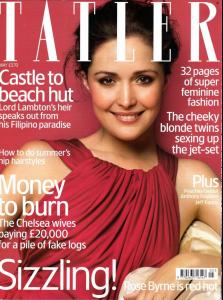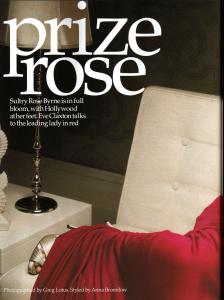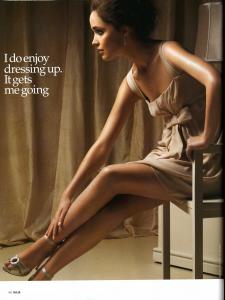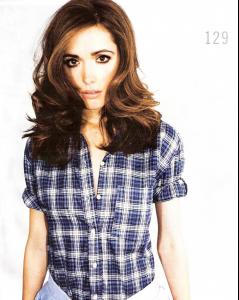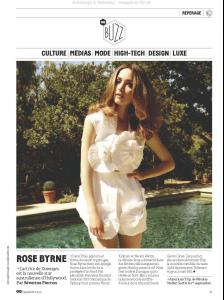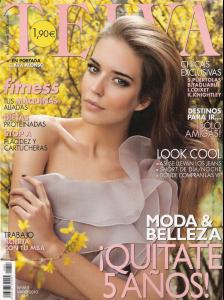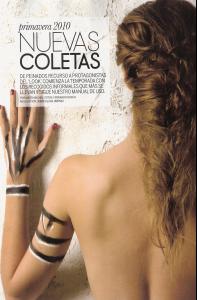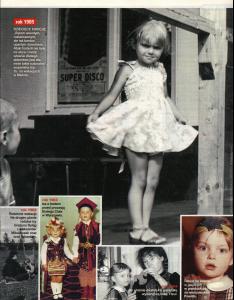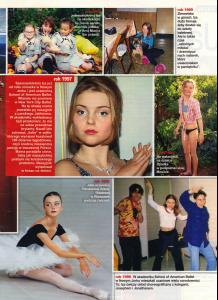Everything posted by magic
-
Rose Byrne
- Rose Byrne
- Rose Byrne
- Rose Byrne
- Rose Byrne
- Rose Byrne
- Rose Byrne
- Rose Byrne
- Rose Byrne
- Rose Byrne
- Rose Byrne
- Rose Byrne
- Rose Byrne
- Rose Byrne
- Rose Byrne
- Rose Byrne
/monthly_05_2011/post-19977-0-1446089202-04584_thumb.jpg" data-fileid="3840197" alt="post-19977-0-1446089202-04584_thumb.jpg" data-ratio="151.88">- Rose Byrne
- Rose Byrne
/monthly_05_2011/post-19977-0-1446089194-06564_thumb.jpg" data-fileid="3840062" alt="post-19977-0-1446089194-06564_thumb.jpg" data-ratio="135.94">- Clara Alonso
- Clara Alonso
- Izabella Miko
- Jodie Foster
/monthly_05_2011/post-19977-0-1446113547-22468_thumb.jpg" data-fileid="4278651" alt="post-19977-0-1446113547-22468_thumb.jpg" data-ratio="66.65">- Jodie Foster
Account
Navigation
Search
Configure browser push notifications
Chrome (Android)
- Tap the lock icon next to the address bar.
- Tap Permissions → Notifications.
- Adjust your preference.
Chrome (Desktop)
- Click the padlock icon in the address bar.
- Select Site settings.
- Find Notifications and adjust your preference.
Safari (iOS 16.4+)
- Ensure the site is installed via Add to Home Screen.
- Open Settings App → Notifications.
- Find your app name and adjust your preference.
Safari (macOS)
- Go to Safari → Preferences.
- Click the Websites tab.
- Select Notifications in the sidebar.
- Find this website and adjust your preference.
Edge (Android)
- Tap the lock icon next to the address bar.
- Tap Permissions.
- Find Notifications and adjust your preference.
Edge (Desktop)
- Click the padlock icon in the address bar.
- Click Permissions for this site.
- Find Notifications and adjust your preference.
Firefox (Android)
- Go to Settings → Site permissions.
- Tap Notifications.
- Find this site in the list and adjust your preference.
Firefox (Desktop)
- Open Firefox Settings.
- Search for Notifications.
- Find this site in the list and adjust your preference.
- Rose Byrne