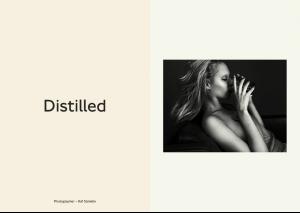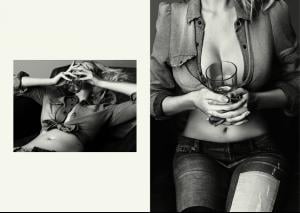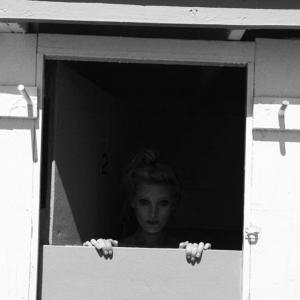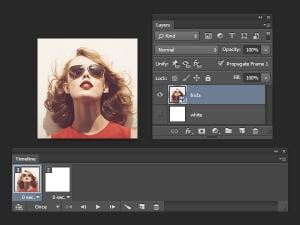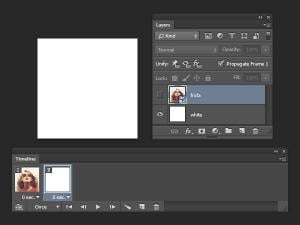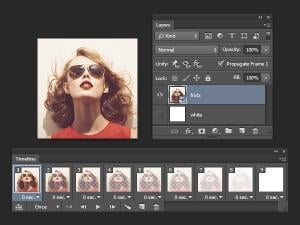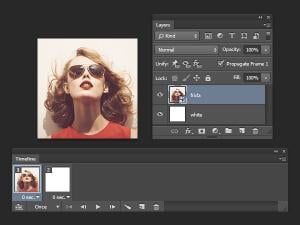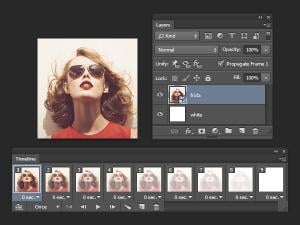Everything posted by donbot
- Carola Remer
-
Marloes Horst
- Hilary Rhoda
- Hilary Rhoda
Net-A-Porter magazine "The Edit", March 6 2014 Smaller: You can read the article here: https://www.net-a-porter.com/magazine/237/9- Dioni Tabbers
- Marloes Horst
Thank you gosia- Sarah Stephens
- Marloes Horst
- Elsa Hosk
- Hailey Clauson
- Bregje Heinen
Making all the chocolate things http://swimdaily.si.com/2014/04/16/marloes-horst-bregje-heinen-and-valerie-van-der-graaf-chocolate-making/- Photoshop Tutorials
You're welcome- Marloes Horst
- Crista Cober
Thanks sanja- Hailey Clauson
Thanks Matute (Y) (Y)- Photoshop Tutorials
^I presume you're using the "Tween" function? Basically you need to make sure your ending frame layer is also visible in the first frame. So for example if you want to fade an image to white.. If you have the starting frame like this: (Picture layer visible, white layer invisible) And the ending frame like this: (Picture layer invisible, white layer visible) If you then tween those frames, what will happen is: - the picture layer will tween from being 100% visible to 0% visible - the white layer will tween from being 0% visible to 100% visible This means that in the middle frames, both layers will be semi-transparent What you want to do instead is have the starting frame like this: (Both picture layer and white layer visible) And the ending frame as before: (Picture layer invisible, white layer visible) Now what happens when you tween the frames: - the picture layer will tween from being 100% visible to 0% visible - the white layer will not change, and will remain 100% visible in all frames- Lana Zakocela
Bazaar shoot is wonderful - thanks Pretty (Y)- Nicole Trunfio
- Frida Gustavsson
- Lais Ribeiro
Thanks all for the adds- Hailey Clauson
All signs point to yes- 2015 SI Swimsuit
- Elsa Hosk
- Marloes Horst
- Hilary Rhoda
Account
Navigation
Search
Configure browser push notifications
Chrome (Android)
- Tap the lock icon next to the address bar.
- Tap Permissions → Notifications.
- Adjust your preference.
Chrome (Desktop)
- Click the padlock icon in the address bar.
- Select Site settings.
- Find Notifications and adjust your preference.
Safari (iOS 16.4+)
- Ensure the site is installed via Add to Home Screen.
- Open Settings App → Notifications.
- Find your app name and adjust your preference.
Safari (macOS)
- Go to Safari → Preferences.
- Click the Websites tab.
- Select Notifications in the sidebar.
- Find this website and adjust your preference.
Edge (Android)
- Tap the lock icon next to the address bar.
- Tap Permissions.
- Find Notifications and adjust your preference.
Edge (Desktop)
- Click the padlock icon in the address bar.
- Click Permissions for this site.
- Find Notifications and adjust your preference.
Firefox (Android)
- Go to Settings → Site permissions.
- Tap Notifications.
- Find this site in the list and adjust your preference.
Firefox (Desktop)
- Open Firefox Settings.
- Search for Notifications.
- Find this site in the list and adjust your preference.