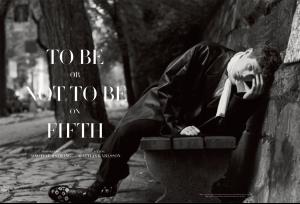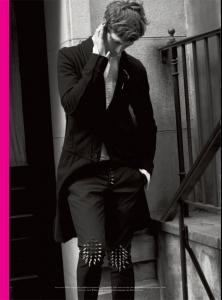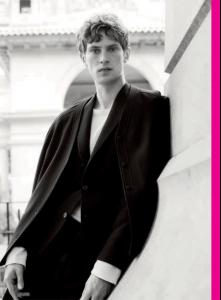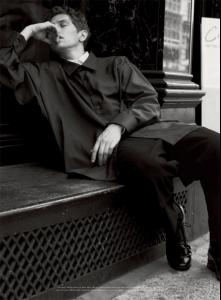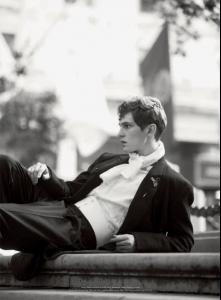-
Mathias Lauridsen
Just want to say : Mathias is going to marry his long time girlfriend Zara !
-
Mathias Lauridsen
These are from Vogue Hommes international September 2013
-
Mathias Lauridsen
It's my pleasure, Munichmarty! You always update the thread so I thought I'd help out Thank you very much! At the moment I got problems with photobucket but I think it´s more the fault of my computer than photobucket . I get a laptop soon and I hope I can update the thread as usual !
-
Mathias Lauridsen
Prada show on youtube
-
Mathias Lauridsen
Thank you onlyyoung !you made my day ! I am a big fan a backstage pics . Mathias looks a bit sad or bored in the first pics , poor boy
-
Mathias Lauridsen
- Mathias Lauridsen
Thanks for posting ! I love the yellow contact lenses :-)- Mathias Lauridsen
Long time ago I got private messages here from people who said they are close to Mathias and in the end they were all liars as long as we don´t hear Mathias say anything against people from other nations or races we should not believe this !- Mathias Lauridsen
Really?! How do you know for sure? And racist against who?- Mathias Lauridsen
- Mathias Lauridsen
I don´t know why I still can`t copy the url from photobucket and post it here :yuckky: . The pics from H&M are on http://mathiaslauridsen-danishprince.blogspot.de/- Mathias Lauridsen
Some cute pictures of Mathias are in H&M catalogue !- Mathias Lauridsen
Hugo Boss online campaign on my blog ! http://mathiaslauridsen-danishprince.blogspot.de/ Tried to post the pictures here ! my computer says I copied the url from photobucket but when I want to post it here nothing happens :cry2:- Mathias Lauridsen
- Mathias Lauridsen
- Mathias Lauridsen
Account
Search
Configure browser push notifications
Chrome (Android)
- Tap the lock icon next to the address bar.
- Tap Permissions → Notifications.
- Adjust your preference.
Chrome (Desktop)
- Click the padlock icon in the address bar.
- Select Site settings.
- Find Notifications and adjust your preference.
Safari (iOS 16.4+)
- Ensure the site is installed via Add to Home Screen.
- Open Settings App → Notifications.
- Find your app name and adjust your preference.
Safari (macOS)
- Go to Safari → Preferences.
- Click the Websites tab.
- Select Notifications in the sidebar.
- Find this website and adjust your preference.
Edge (Android)
- Tap the lock icon next to the address bar.
- Tap Permissions.
- Find Notifications and adjust your preference.
Edge (Desktop)
- Click the padlock icon in the address bar.
- Click Permissions for this site.
- Find Notifications and adjust your preference.
Firefox (Android)
- Go to Settings → Site permissions.
- Tap Notifications.
- Find this site in the list and adjust your preference.
Firefox (Desktop)
- Open Firefox Settings.
- Search for Notifications.
- Find this site in the list and adjust your preference.