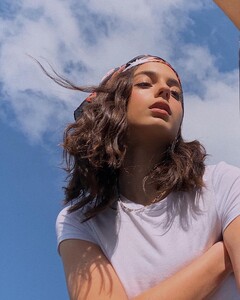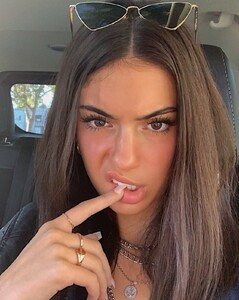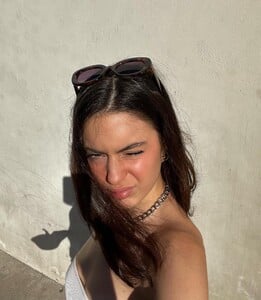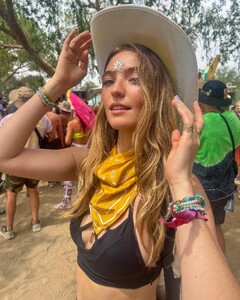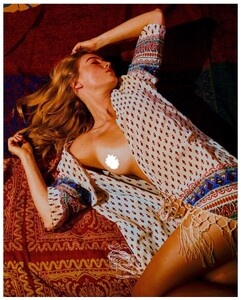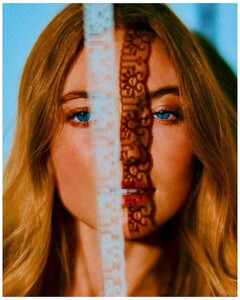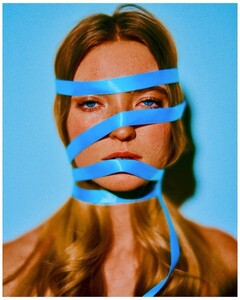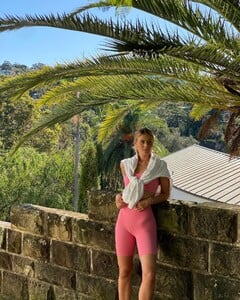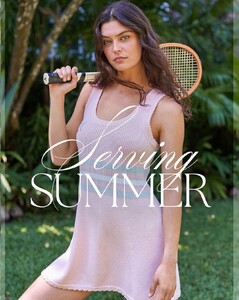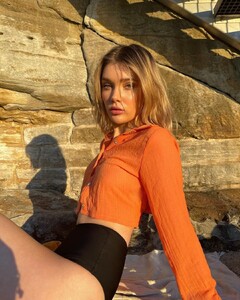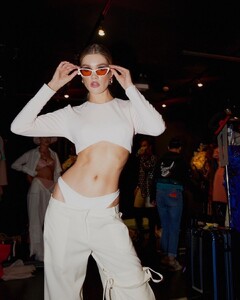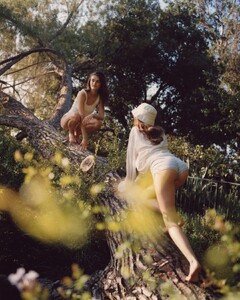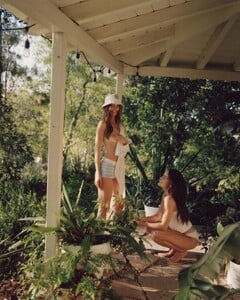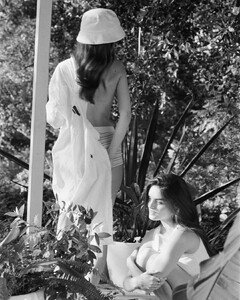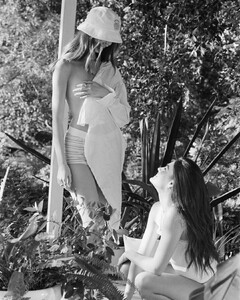Everything posted by Sabrefox
- Emma Smith
- Palonia Olson
- Jordan Simek
-
Freya Walton
-
Jax Raynor
-
Jax Raynor
-
Liana Clark
Saturday the Label IG (Transparency Warning)
-
Liana Clark
-
Liana Clark
-
Liana Clark
Height: 5'9" - 175cm Bust 33" - 84cm Waist 24" - 61com Hip 36" - 91com Shoe 8 Dress 6 Cup B Hair Blonde Eyes Blue BusyModels.com Instagram: @lianaclarkk
- Keilani Asmus
-
Lauren Layne
-
Lauren Layne
- Elise Faust
- Elise Faust
- Elise Faust
- Elise Faust
- Elise Faust
-
Freya Walton
-
Elise Faust
- Elise Faust
-
Elise Faust
-
Brooke Perry
-
Jordan Simek
-
Victoria Germyn