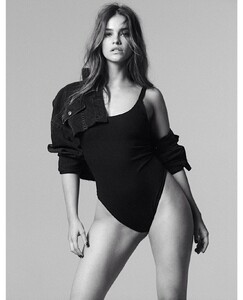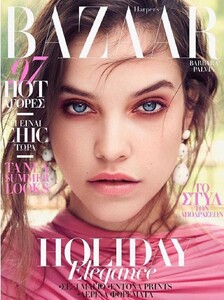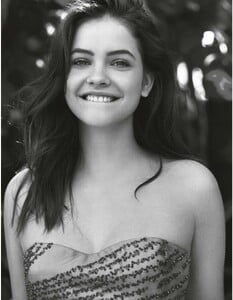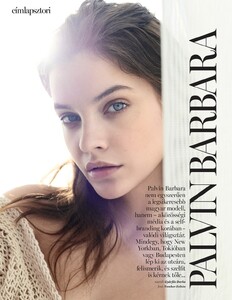Everything posted by G618
-
Rainey Qualley
- Rainey Qualley
- Rainey Qualley
- Rainey Qualley
- Rainey Qualley
- Rainey Qualley
- Rainey Qualley
- Rainey Qualley
- Rainey Qualley
- Berenice Marlohe
- Berenice Marlohe
- Berenice Marlohe
- Berenice Marlohe
- Berenice Marlohe
1d4cd6330452680.jfif 1fa881330452973.jfif 7e3cb8330452987.jfif 971bd7330452791.jfif 1809c4330452733.jfif 7852b2330453069.jfif 67884f330453058.jfif 202731330452964.jfif 534365330454865.jfif- Natalya Rudakova
- Natalya Rudakova
- Natalya Rudakova
- Natalya Rudakova
- Natalya Rudakova
- Natalya Rudakova
Account
Navigation
Search
Configure browser push notifications
Chrome (Android)
- Tap the lock icon next to the address bar.
- Tap Permissions → Notifications.
- Adjust your preference.
Chrome (Desktop)
- Click the padlock icon in the address bar.
- Select Site settings.
- Find Notifications and adjust your preference.
Safari (iOS 16.4+)
- Ensure the site is installed via Add to Home Screen.
- Open Settings App → Notifications.
- Find your app name and adjust your preference.
Safari (macOS)
- Go to Safari → Preferences.
- Click the Websites tab.
- Select Notifications in the sidebar.
- Find this website and adjust your preference.
Edge (Android)
- Tap the lock icon next to the address bar.
- Tap Permissions.
- Find Notifications and adjust your preference.
Edge (Desktop)
- Click the padlock icon in the address bar.
- Click Permissions for this site.
- Find Notifications and adjust your preference.
Firefox (Android)
- Go to Settings → Site permissions.
- Tap Notifications.
- Find this site in the list and adjust your preference.
Firefox (Desktop)
- Open Firefox Settings.
- Search for Notifications.
- Find this site in the list and adjust your preference.
- Rainey Qualley
























.thumb.jpg.332bc045a2551d451ed3c61416f30f64.jpg)






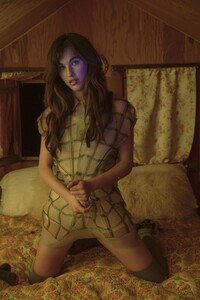








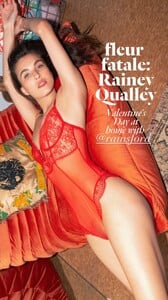












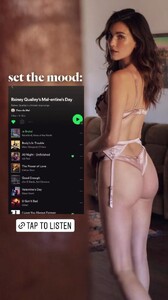


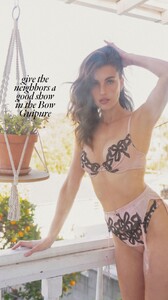

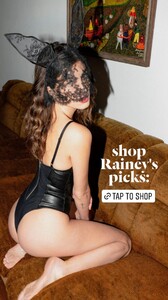





















.thumb.jpg.a8abc7e98a351fe8f6da13a5029c4541.jpg)
.thumb.jpg.52c87066fb9f461fa9c651ffc37b2603.jpg)
.thumb.jpg.179e73247698d00bc1fb8c22e59be096.jpg)
.thumb.jpg.b1a2cda8f7a961430224c98d28b136d0.jpg)
.thumb.jpg.09716748942de6684149b2ad728d4d68.jpg)

.thumb.jpg.e2708ac3babcc023dafc7cd4668f9988.jpg)
.thumb.jpg.67041f4127c5745053107be580335a2e.jpg)

.thumb.jpg.89a291e58a7d36a404a798fe3cf1a404.jpg)
.thumb.jpg.f7313e6cc00a710c4aa020b99ce91ff1.jpg)


.thumb.jpg.075599c9910c6436a470ea4a70f2b659.jpg)

.thumb.jpg.f37b2ca0e959bb9b047e6c5224879663.jpg)

.thumb.jpg.11f7fc3e4490bf916ca4ddc5eea6aaad.jpg)


.thumb.jpg.e79dd8614c9db6f775122731dce8fc0c.jpg)
.thumb.jpg.f126dc6ed067f3e8a60641cc68106991.jpg)



.thumb.jpg.4560115123cee495b2600f0cd22f6898.jpg)
.thumb.jpg.c34038023520704a5e2768d978ae91bc.jpg)

.thumb.jpg.8342bb5dd871b330f6d8e07b2ee51f05.jpg)
.thumb.jpg.cc4692aff85a38f531118e3f071a1753.jpg)

.thumb.jpg.59b17c3149afb093387de4d6f784f410.jpg)

.thumb.jpg.05609796628e0844cc028946461012cb.jpg)


.thumb.jpg.c739bdb9cd908d716d388c7823ca4107.jpg)

.thumb.jpg.d32843dae6eec222baf2c20f736ba750.jpg)

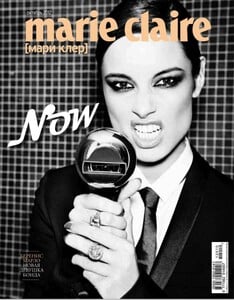
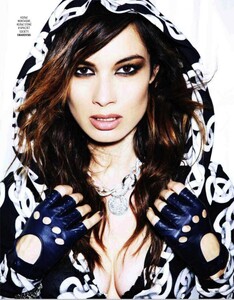



















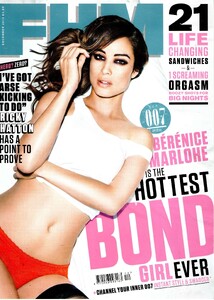
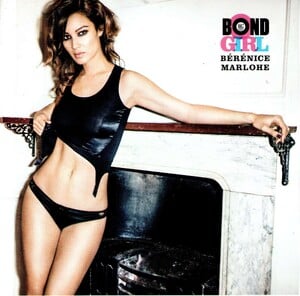




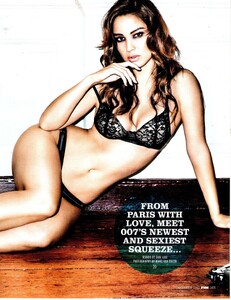


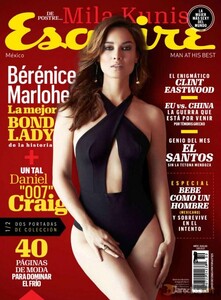

















































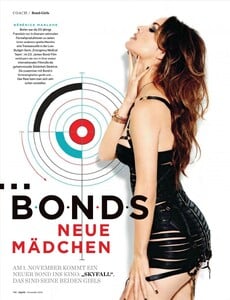


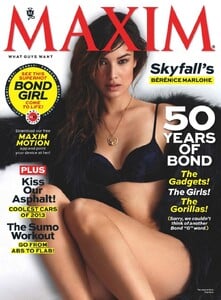

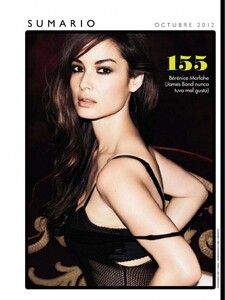

























































































.thumb.jpg.4b11e4253aa50a9e7dabc3ed8d5d6b11.jpg)