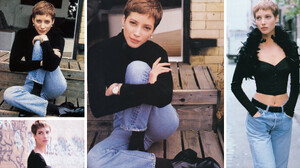Everything posted by Tagold
-
Christy Turlington
Great picture, thanks!
-
Christy Turlington
- Christy Turlington
-
Christy Turlington
-
Christy Turlington
-
Christy Turlington
Never seen these before, thanks!!
-
Christy Turlington
-
Christy Turlington
-
Christy Turlington
Yes, now that you say it, I think you're right. That does look like Heather Stewart Whyte. I always wondered if that image was falsely attributed to Christy.
-
Christy Turlington
The nude photo on the right is an enigma to me. Does anyone know who took this photo or when or where? It doesn't seem to be associated with any other photos of Christy. I've wondered if it's even authentic. I've never seen this photo in good quality (though the B&W version isn't bad). I've done work on the image trying to make it more presentable looking. Does anyone out there know anything about it? Unfortunately, though the nude pic is attributed to Christy, it is not Christy. I've tried to delete the photo, but I can't.
-
Christy Turlington
-
Christy Turlington
-
Christy Turlington
- Christy Turlington
- Christy Turlington
- Christy Turlington
- Christy Turlington
- Christy Turlington
Amazingly comprehensive, thanks!- Christy Turlington
Thanks, I enjoy making them. Another thing about Christy on the runway, she's honest. She doesn't ham it up like other models. She's smart and elegant.- Christy Turlington
- Christy Turlington
- Christy Turlington
- Christy Turlington
I'm glad you like them!- Christy Turlington
- Christy Turlington
I've never seen this image. Everything Christy is interesting, thanks for posting! - Christy Turlington






7.thumb.jpg.be58efa87523f91c3a1e56403240d9cb.jpg)



.thumb.jpg.78c97913177555174df71c66315e7c0a.jpg)


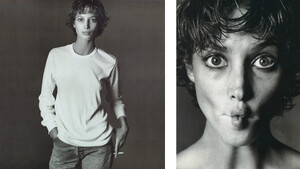





.thumb.jpg.8627755c5801b1bb9241db62de26ceef.jpg)