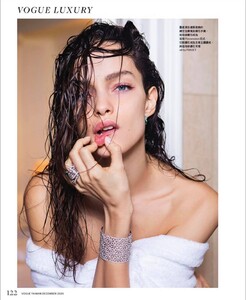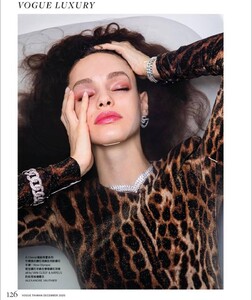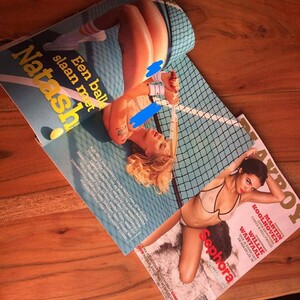pacinko
Members
-
Joined
-
Last visited
-
Currently
Viewing Topic: Carly Pfleger
Everything posted by pacinko
-
Luma Grothe
- Grace Boor
-
Nadine Stockenhofen
methink this should be updated more often
-
Jule Siewerth
thanks for the update
-
Janet Guzman
I think it would be nice if she could pose in more angles and poses than the 3 we are constantly seeing. But I guess that's up to the style choice of the brand paying for the pics.
-
Lily Easton
My pleasure to help. I also don't like the clogging of videos. I will send you the invoice of 50 Monopoly Coins at your address 😁
-
Andrea Yurko
thanks for the update
-
Doutzen Kroes
What I find most disturbing is that only one left raised leg
-
Lily Easton
This is the sequence which I find less cumbersome: 1) upload the video 2) click on the spoiler icon 3) click on the spoiler field which has appeared on the post preview. It will appear like now you can type into it. 4) click on the video appearing at the bottom of the post editor. The video will now land in the spoiler section 5) publish the post The video should now be appeared in the spoiler
-
Emily Gula
wonderful pics
-
Youlia Maksimtchouk
cute girl, thanks for the thread
-
Jenny Lopez
nice. Is she no longer active?
-
Miscellaneous
-
Rachel Cook
- Kristina Mendonca
- Best Butt; Season II.
Model 1: 8 Model 2: 7 Model 3: 8 Model 4: 7 Model 5: 7 Model 6: 7- Katieli Kathissumi
- Katieli Kathissumi
- Katieli Kathissumi
- Katieli Kathissumi
- Natasha Legeyda
- Emmaliana Donovan
thanks for the update- Louisa Warwick
- Arina Pereverten
beautiful, thanks for the update- Pleunie Teunis
- Kristina Mendonca