
Everything posted by Don_Billy
-
Sabrina Salerno
- Miscellaneous
- Miscellaneous
- Motion
- Miscellaneous
- Sabrina Salerno
D341EF12165253FB723EA0E91834E3B8_transcode_output_dashinit.mp4 894E6F8AFBE3F5C93D9CA6EB9D21EEB3_transcode_output_dashinit.mp4 7B45A86995B0EAA4F53A03E24C020C9B_transcode_output_dashinit.mp4- Sabrina Salerno
- Carolina Marconi
- Sabrina Salerno
- Sabrina Salerno
- Sabrina Salerno
- Sabrina Salerno
7C43AF00076A4C6D47152EDD63B11491_transcode_output_dashinit.mp4 8A456462C548E23617E649218DE993AF_transcode_output_dashinit.mp4- Sabrina Salerno
- Miscellaneous
- Sabrina Salerno
- Miscellaneous
- Miscellaneous
Account
Navigation
Search
Configure browser push notifications
Chrome (Android)
- Tap the lock icon next to the address bar.
- Tap Permissions → Notifications.
- Adjust your preference.
Chrome (Desktop)
- Click the padlock icon in the address bar.
- Select Site settings.
- Find Notifications and adjust your preference.
Safari (iOS 16.4+)
- Ensure the site is installed via Add to Home Screen.
- Open Settings App → Notifications.
- Find your app name and adjust your preference.
Safari (macOS)
- Go to Safari → Preferences.
- Click the Websites tab.
- Select Notifications in the sidebar.
- Find this website and adjust your preference.
Edge (Android)
- Tap the lock icon next to the address bar.
- Tap Permissions.
- Find Notifications and adjust your preference.
Edge (Desktop)
- Click the padlock icon in the address bar.
- Click Permissions for this site.
- Find Notifications and adjust your preference.
Firefox (Android)
- Go to Settings → Site permissions.
- Tap Notifications.
- Find this site in the list and adjust your preference.
Firefox (Desktop)
- Open Firefox Settings.
- Search for Notifications.
- Find this site in the list and adjust your preference.
- Miscellaneous














































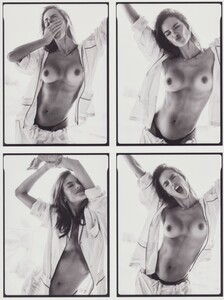
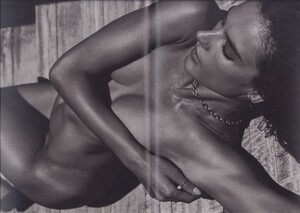


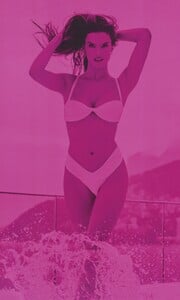


.thumb.jpg.69e27a0b32408972413d2aa4b1ccad01.jpg)























.thumb.jpg.c079bd5fedac2ee39d0a547c1d210438.jpg)




