
Everything posted by Don_Billy
-
Sabrina Salerno
- Sabrina Salerno
644787F4116D8C86A2623A585B155293_video_dashinit.mp4 CB4F40A4CFF9A615F147B326F8EC04B6_video_dashinit.mp4 4941E7EF322D83BE938A3709231CBA8E_video_dashinit.mp4 3C4DF903415D6C02ED5FDAE3AE802DB5_video_dashinit.mp4- Sabrina Salerno
- Sabrina Salerno
- Sabrina Salerno
- Sabrina Salerno
- Sabrina Salerno
- Sabrina Salerno
- Miscellaneous
- Sabrina Salerno
Joder con la puñetera vida- Sabrina Salerno
- Sabrina Salerno
31429B426A6E61D3CD28922506C3C0A1_video_dashinit.mp4- Miscellaneous
- Sabrina Salerno
- Sabrina Salerno
- Sabrina Salerno
- Sabrina Salerno
Account
Navigation
Search
Configure browser push notifications
Chrome (Android)
- Tap the lock icon next to the address bar.
- Tap Permissions → Notifications.
- Adjust your preference.
Chrome (Desktop)
- Click the padlock icon in the address bar.
- Select Site settings.
- Find Notifications and adjust your preference.
Safari (iOS 16.4+)
- Ensure the site is installed via Add to Home Screen.
- Open Settings App → Notifications.
- Find your app name and adjust your preference.
Safari (macOS)
- Go to Safari → Preferences.
- Click the Websites tab.
- Select Notifications in the sidebar.
- Find this website and adjust your preference.
Edge (Android)
- Tap the lock icon next to the address bar.
- Tap Permissions.
- Find Notifications and adjust your preference.
Edge (Desktop)
- Click the padlock icon in the address bar.
- Click Permissions for this site.
- Find Notifications and adjust your preference.
Firefox (Android)
- Go to Settings → Site permissions.
- Tap Notifications.
- Find this site in the list and adjust your preference.
Firefox (Desktop)
- Open Firefox Settings.
- Search for Notifications.
- Find this site in the list and adjust your preference.
- Sabrina Salerno







.thumb.gif.010d19a1ac32e0fd6e0644f4d8d51002.gif)


.thumb.jpg.086fb642e5a9ed9785846b895d7183ba.jpg)



























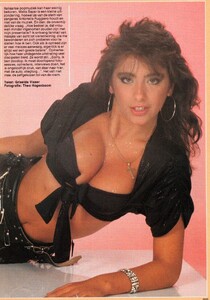






























(1).thumb.jpg.2dc611f2a7b9b12f67b0c27e1ba1675b.jpg)




