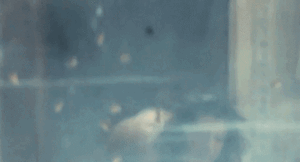Everything posted by Don_Billy
-
Sabrina Salerno
- Sabrina Salerno
- Sabrina Salerno
- Sabrina Salerno
- Sabrina Salerno
- Sabrina Salerno
- Sabrina Salerno
- Sabrina Salerno
76406381CC359CA1FFF973481D94E1A2_video_dashinit.mp4 91405E425978AC73903761309A97DA87_video_dashinit.mp4- Sabrina Salerno
- Sabrina Salerno
- Sabrina Salerno
- Sabrina Salerno
- Carmen Electra
- Sabrina Salerno
A8439DEC097329B217EC442898C0A981_video_dashinit.mp4 A944D0BBACC07277CE924BFF056B7488_video_dashinit.mp4- Carolina Marconi
277996596_343447491144103_4044952341374718696_n.mp4- Sabrina Salerno
Account
Navigation
Search
Configure browser push notifications
Chrome (Android)
- Tap the lock icon next to the address bar.
- Tap Permissions → Notifications.
- Adjust your preference.
Chrome (Desktop)
- Click the padlock icon in the address bar.
- Select Site settings.
- Find Notifications and adjust your preference.
Safari (iOS 16.4+)
- Ensure the site is installed via Add to Home Screen.
- Open Settings App → Notifications.
- Find your app name and adjust your preference.
Safari (macOS)
- Go to Safari → Preferences.
- Click the Websites tab.
- Select Notifications in the sidebar.
- Find this website and adjust your preference.
Edge (Android)
- Tap the lock icon next to the address bar.
- Tap Permissions.
- Find Notifications and adjust your preference.
Edge (Desktop)
- Click the padlock icon in the address bar.
- Click Permissions for this site.
- Find Notifications and adjust your preference.
Firefox (Android)
- Go to Settings → Site permissions.
- Tap Notifications.
- Find this site in the list and adjust your preference.
Firefox (Desktop)
- Open Firefox Settings.
- Search for Notifications.
- Find this site in the list and adjust your preference.
- Sabrina Salerno




.thumb.gif.93c450a791b5ed6055b1d68eec283d92.gif)



-min.thumb.gif.7b4175fd49e359cafcf7519659481d66.gif)





.thumb.gif.692d230dc001670eff5807a2cbfb501e.gif)
.thumb.gif.4a6596c336ab80eeed04da5f37218c88.gif)
.thumb.gif.9acaac23396f0bd209f12f867ae78c1b.gif)





-min.thumb.gif.ba90aeed720788098bf62a6aa8fc0c83.gif)



-min.thumb.gif.513c6ba013ffdf76355b959c2e33ffad.gif)
.thumb.gif.52d7ed0d5f4aba014d2f7d7669390e3f.gif)