
Everything posted by Don_Billy
- Sabrina Salerno
-
Sabrina Salerno
98946936_737325190524158_5411943147288033717_n.mp4 102149807_3649995615107615_2753881720282204440_n.mp4 98833212_681125749221050_3112747150888752972_n.mp4
-
Sabrina Salerno
- Sara Varone
- Sara Varone
- Sara Varone
- Sara Varone
- Sara Varone
- Sara Varone
- Sara Varone
- Sara Varone
- Sara Varone
- Sara Varone
- Sara Varone
- Sara Varone
- Sabrina Salerno
- Sabrina Salerno
- Sabrina Salerno
- Sabrina Salerno
eWQ8B880Gm.mp4 dY1kh3WfO3.mp4 bj8AnxMuP0.mp4 6SqCdgrQ7B.mp4 9ndPKS7HDd.mp4- Sabrina Salerno
- Sabrina Salerno
- Sabrina Salerno
Snd0a2EAFo.mp4 8hzsx2y6F5.mp4 ahbsjlmRJk.mp4 8B55YhCTuh.mp4 QAd5McRTd4.mp4- Sabrina Salerno
Account
Navigation
Search
Configure browser push notifications
Chrome (Android)
- Tap the lock icon next to the address bar.
- Tap Permissions → Notifications.
- Adjust your preference.
Chrome (Desktop)
- Click the padlock icon in the address bar.
- Select Site settings.
- Find Notifications and adjust your preference.
Safari (iOS 16.4+)
- Ensure the site is installed via Add to Home Screen.
- Open Settings App → Notifications.
- Find your app name and adjust your preference.
Safari (macOS)
- Go to Safari → Preferences.
- Click the Websites tab.
- Select Notifications in the sidebar.
- Find this website and adjust your preference.
Edge (Android)
- Tap the lock icon next to the address bar.
- Tap Permissions.
- Find Notifications and adjust your preference.
Edge (Desktop)
- Click the padlock icon in the address bar.
- Click Permissions for this site.
- Find Notifications and adjust your preference.
Firefox (Android)
- Go to Settings → Site permissions.
- Tap Notifications.
- Find this site in the list and adjust your preference.
Firefox (Desktop)
- Open Firefox Settings.
- Search for Notifications.
- Find this site in the list and adjust your preference.
- Sara Varone

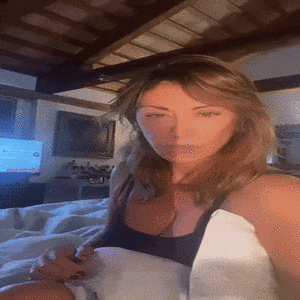
.thumb.gif.03935000d5da7774299fd6d4745677d3.gif)
.thumb.gif.b106c86ce56b9ed823858a496c6fcaf1.gif)






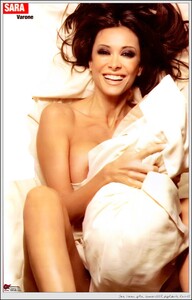



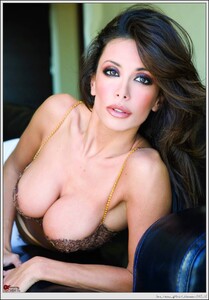


































.thumb.gif.4ae0106e779872ec1ee4c7eb8648beac.gif)
.thumb.gif.2db5bb253120040373bb13b536120c26.gif)
.thumb.gif.ed55a0f00e421a925621d0010617de62.gif)
.thumb.gif.e7681d8c56bf1f4902da3b37743614c8.gif)
.thumb.gif.1f428abfdafa905b108dd43704a3d417.gif)


.thumb.gif.2129e230de55e16ee265f877f1348307.gif)
.thumb.gif.316fbf45d93d41025f02ae651c7cdf7f.gif)
.thumb.gif.03a1a1e87f49ce398c82db0858b413d0.gif)
.thumb.gif.48b9508b188b80351fa4fa2024f4aeb8.gif)
.thumb.gif.be036b39745eb61f66ff6c41e0f35af3.gif)

