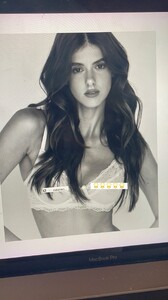Everything posted by Carl Tacoma
-
Regina Murguia
- Regina Murguia
- Regina Murguia
- Regina Murguia
- Regina Murguia
- Regina Murguia
- Regina Murguia
Regina Murguia Profession: Singer/Model/Actress Height: 172 cm Weight: 56kg Chest: 84 cm Waist: 60 cm Hips: 86 cm Bra Cup: B Hair: Brown Eyes: Brown Nationality: Mexico- Who is she? Fleur of England
- Carmen Celli
Luxury Collection S⧸S 21 - Promise.mp4- Carol Faria
- Carol Faria
- Carol Faria
- Carol Faria
- Carol Faria
- Carol Faria
- Carol Faria
- Carol Faria
2809871718702011702_316890350.mov- Carol Faria
2840478127686257160_316890350.mov- Carol Faria
3126501564179767712_316890350.mov- Carol Faria
3149219648401259483_316890350.mov- Carol Faria
c5fb79ddf3504a2eaf63cd363afa8197.mp4- Carol Faria
de6c5cc6d6bb436cbab7d807679cc919.mp4- Carol Faria
Account
Navigation
Search
Configure browser push notifications
Chrome (Android)
- Tap the lock icon next to the address bar.
- Tap Permissions → Notifications.
- Adjust your preference.
Chrome (Desktop)
- Click the padlock icon in the address bar.
- Select Site settings.
- Find Notifications and adjust your preference.
Safari (iOS 16.4+)
- Ensure the site is installed via Add to Home Screen.
- Open Settings App → Notifications.
- Find your app name and adjust your preference.
Safari (macOS)
- Go to Safari → Preferences.
- Click the Websites tab.
- Select Notifications in the sidebar.
- Find this website and adjust your preference.
Edge (Android)
- Tap the lock icon next to the address bar.
- Tap Permissions.
- Find Notifications and adjust your preference.
Edge (Desktop)
- Click the padlock icon in the address bar.
- Click Permissions for this site.
- Find Notifications and adjust your preference.
Firefox (Android)
- Go to Settings → Site permissions.
- Tap Notifications.
- Find this site in the list and adjust your preference.
Firefox (Desktop)
- Open Firefox Settings.
- Search for Notifications.
- Find this site in the list and adjust your preference.
- Regina Murguia
.thumb.jpg.d5b9702eec756c0156127f957ac719ed.jpg)

















































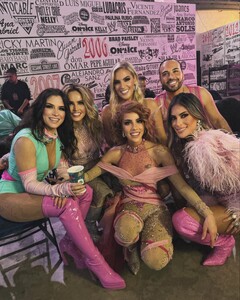









































































.thumb.jpg.a203be33ea7417572d11fd99521d5f6b.jpg)

.thumb.jpg.1d9aa2afe06df8b7aa93adc1a23c3972.jpg)
.thumb.jpg.51ed44e7f0df8a2b7012da89709163ba.jpg)
.thumb.jpg.56a31cc63990ee8c11f55e6a97fa2773.jpg)





.thumb.jpg.cae45e14e8ffca1e80826fff703ec8a5.jpg)

.thumb.jpg.2b69cfdf0fbcdb732f27bad957925ca7.jpg)
















.thumb.jpg.845f361dac238be5edf144f66139049e.jpg)