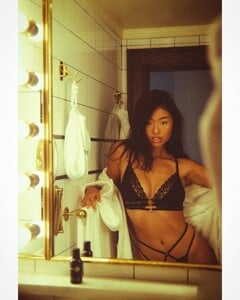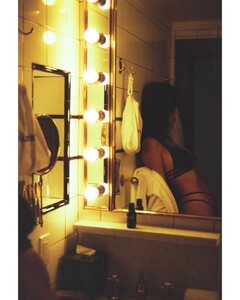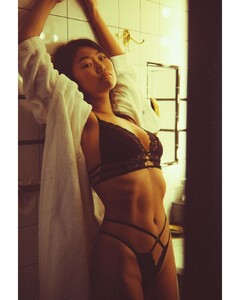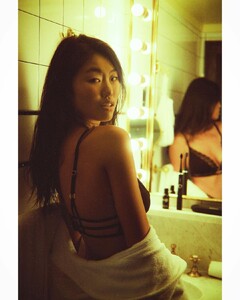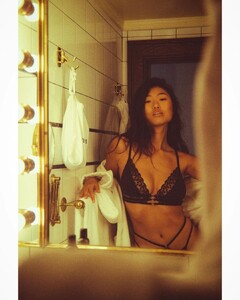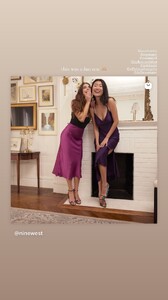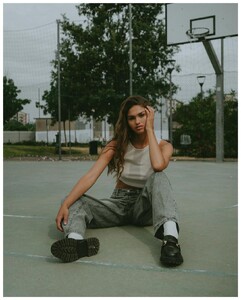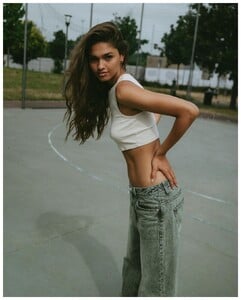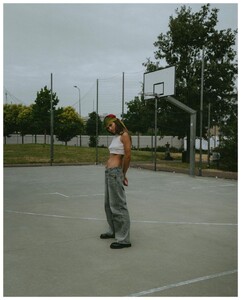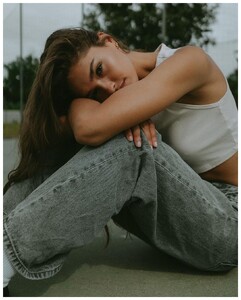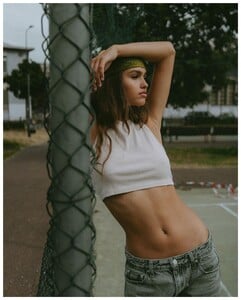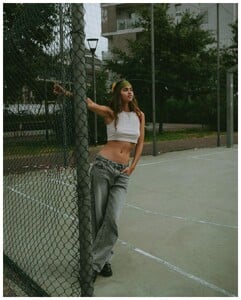Everything posted by Topped
-
Christina Peng
- Christina Peng
- Christina Peng
- Christina Peng
- Christina Peng
- Christina Peng
- Christina Peng
272969999_4805678359548582_7851562749920266861_n.mp4 273170130_1354351438335580_4032203791883961532_n.mp4 273275660_925604298156238_3169385139081168730_n.mp4- Christina Peng
- Christina Peng
- Christina Peng
- Christina Peng
- Christina Peng
- Christina Peng
- Christina Peng
- Christina Peng
- Sam Friday model
- Sam Friday model
- The Best Model Championships
- Christina Peng
- Christina Peng
- Christina Peng
- Christina Peng
- Ilona Marion
Snapinsta.app_video_4A44FF8D5167CEABF99893155F85E7AD_video_dashinit.mp4- Ilona Marion
Account
Navigation
Search
Configure browser push notifications
Chrome (Android)
- Tap the lock icon next to the address bar.
- Tap Permissions → Notifications.
- Adjust your preference.
Chrome (Desktop)
- Click the padlock icon in the address bar.
- Select Site settings.
- Find Notifications and adjust your preference.
Safari (iOS 16.4+)
- Ensure the site is installed via Add to Home Screen.
- Open Settings App → Notifications.
- Find your app name and adjust your preference.
Safari (macOS)
- Go to Safari → Preferences.
- Click the Websites tab.
- Select Notifications in the sidebar.
- Find this website and adjust your preference.
Edge (Android)
- Tap the lock icon next to the address bar.
- Tap Permissions.
- Find Notifications and adjust your preference.
Edge (Desktop)
- Click the padlock icon in the address bar.
- Click Permissions for this site.
- Find Notifications and adjust your preference.
Firefox (Android)
- Go to Settings → Site permissions.
- Tap Notifications.
- Find this site in the list and adjust your preference.
Firefox (Desktop)
- Open Firefox Settings.
- Search for Notifications.
- Find this site in the list and adjust your preference.
- Christina Peng