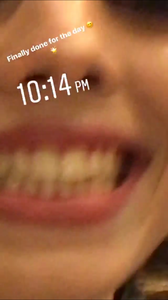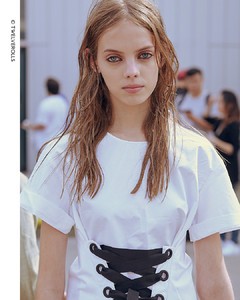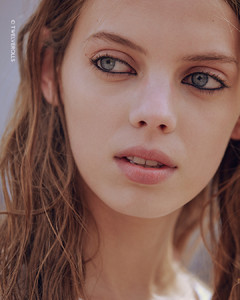Everything posted by Candyliz
-
Mariana Zaragoza
-
Mariana Zaragoza
- Mariana Zaragoza
- Mariana Zaragoza
New video on her youtube channel "A day for NYFW castings"- Mariana Zaragoza
- Mariana Zaragoza
She opened Del Pozo show 10 Magazine stories 10magazine_17744984_475494249485593_7632125132298780672_n.mp4- Mariana Zaragoza
- Mariana Zaragoza
- Mariana Zaragoza
- Mariana Zaragoza
- Mariana Zaragoza
- Mariana Zaragoza
- Mariana Zaragoza
- Mariana Zaragoza
- Mariana Zaragoza
Source Theimpression.com- Mariana Zaragoza
- Mariana Zaragoza
- Mariana Zaragoza
- Mariana Zaragoza
- Mariana Zaragoza
- Mariana Zaragoza
- Mariana Zaragoza
- Mariana Zaragoza
- Mariana Zaragoza
Stories mariana_zaragoza_17432432_1854859734843445_4277379426397716480_n.mp4 mariana_zaragoza_17164751_420345435034382_1775873345154187264_n.mp4 mariana_zaragoza_17406095_1669195013115345_1125467712873562112_n.mp4- Mariana Zaragoza
- Mariana Zaragoza
Account
Navigation
Search
Configure browser push notifications
Chrome (Android)
- Tap the lock icon next to the address bar.
- Tap Permissions → Notifications.
- Adjust your preference.
Chrome (Desktop)
- Click the padlock icon in the address bar.
- Select Site settings.
- Find Notifications and adjust your preference.
Safari (iOS 16.4+)
- Ensure the site is installed via Add to Home Screen.
- Open Settings App → Notifications.
- Find your app name and adjust your preference.
Safari (macOS)
- Go to Safari → Preferences.
- Click the Websites tab.
- Select Notifications in the sidebar.
- Find this website and adjust your preference.
Edge (Android)
- Tap the lock icon next to the address bar.
- Tap Permissions.
- Find Notifications and adjust your preference.
Edge (Desktop)
- Click the padlock icon in the address bar.
- Click Permissions for this site.
- Find Notifications and adjust your preference.
Firefox (Android)
- Go to Settings → Site permissions.
- Tap Notifications.
- Find this site in the list and adjust your preference.
Firefox (Desktop)
- Open Firefox Settings.
- Search for Notifications.
- Find this site in the list and adjust your preference.