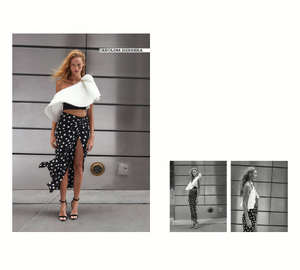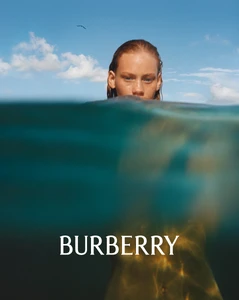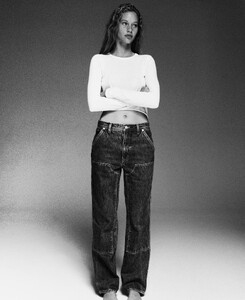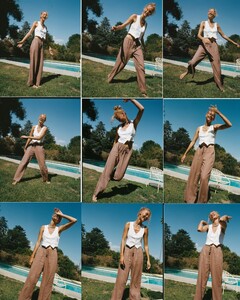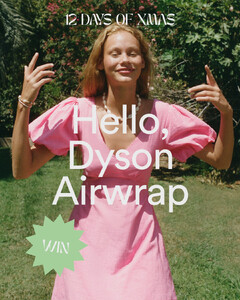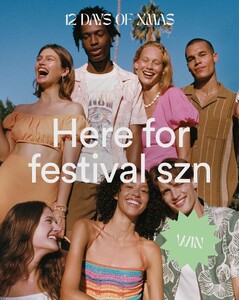Everything posted by dutchguy
-
Tess Summer Carter
-
Tess Summer Carter
-
Tess Summer Carter
-
Tess Summer Carter
-
Lorena Rae
-
Tess Summer Carter
2f33b347580a443cb163c8fd958c43f8.HD-1080p-7.2Mbps-14358056.mp4 6c46ef8a09414f689d83441c34bbd3a6.HD-1080p-7.2Mbps-14357133.mp4 8490aaa431494dedb8ecbb8937617323.HD-1080p-7.2Mbps-14356608.mp4 a56675cdc25d45569565a495ff27c5d5.HD-1080p-7.2Mbps-14359162.mp4 b2a07ae5a65f44dd8a61ce8386ea6d7c.HD-1080p-7.2Mbps-14356765.mp4 c14f6297e2c74d67872fe32e9cede65b.HD-1080p-7.2Mbps-14356853.mp4 d0e28233cc08480b9d82544f29b5c7d4.HD-1080p-7.2Mbps-14359145.mp4 ef655b9dfba542d2a476285939ba5963.HD-1080p-7.2Mbps-14358142.mp4 f0771fc934fb4034a09058d118a04d41.HD-1080p-7.2Mbps-14358907.mp4 fa821f348c3b48c49d588afe375c456d.HD-1080p-7.2Mbps-14358840.mp4
-
Tess Summer Carter
-
Tess Summer Carter
-
Tess Summer Carter
-
Tess Summer Carter
-
Tess Summer Carter
-
Tess Summer Carter
- Tess Summer Carter
Account
Navigation
Search
Configure browser push notifications
Chrome (Android)
- Tap the lock icon next to the address bar.
- Tap Permissions → Notifications.
- Adjust your preference.
Chrome (Desktop)
- Click the padlock icon in the address bar.
- Select Site settings.
- Find Notifications and adjust your preference.
Safari (iOS 16.4+)
- Ensure the site is installed via Add to Home Screen.
- Open Settings App → Notifications.
- Find your app name and adjust your preference.
Safari (macOS)
- Go to Safari → Preferences.
- Click the Websites tab.
- Select Notifications in the sidebar.
- Find this website and adjust your preference.
Edge (Android)
- Tap the lock icon next to the address bar.
- Tap Permissions.
- Find Notifications and adjust your preference.
Edge (Desktop)
- Click the padlock icon in the address bar.
- Click Permissions for this site.
- Find Notifications and adjust your preference.
Firefox (Android)
- Go to Settings → Site permissions.
- Tap Notifications.
- Find this site in the list and adjust your preference.
Firefox (Desktop)
- Open Firefox Settings.
- Search for Notifications.
- Find this site in the list and adjust your preference.