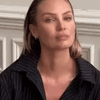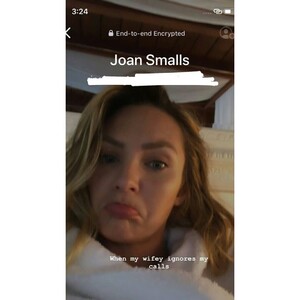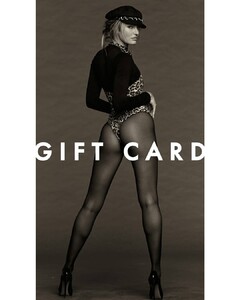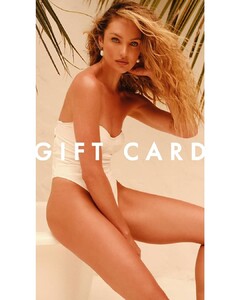Everything posted by Piuma
-
Candice Swanepoel
- Candice Swanepoel
88585666_445873606790794_7505420099976180216_n.mp4 133579300_1870533686417869_8105785929918881210_n.mp4 134436445_399686047908883_7675628470891196157_n.mp4- Candice Swanepoel
- Candice Swanepoel
- Candice Swanepoel
133734704_571916227256039_8641232283048687914_n.mp4- Candice Swanepoel
- Candice Swanepoel
132828210_109952984326352_7230717080416404539_n.mp4- Candice Swanepoel
- Candice Swanepoel
- Candice Swanepoel
- Candice Swanepoel
- Candice Swanepoel
132623023_829532494563188_4041150011649262191_n.mp4- Candice Swanepoel
- Candice Swanepoel
- Candice Swanepoel
132093124_1643648652481021_3206853079412808315_n.mp4- Candice Swanepoel
- Candice Swanepoel
- Candice Swanepoel
Account
Navigation
Search
Configure browser push notifications
Chrome (Android)
- Tap the lock icon next to the address bar.
- Tap Permissions → Notifications.
- Adjust your preference.
Chrome (Desktop)
- Click the padlock icon in the address bar.
- Select Site settings.
- Find Notifications and adjust your preference.
Safari (iOS 16.4+)
- Ensure the site is installed via Add to Home Screen.
- Open Settings App → Notifications.
- Find your app name and adjust your preference.
Safari (macOS)
- Go to Safari → Preferences.
- Click the Websites tab.
- Select Notifications in the sidebar.
- Find this website and adjust your preference.
Edge (Android)
- Tap the lock icon next to the address bar.
- Tap Permissions.
- Find Notifications and adjust your preference.
Edge (Desktop)
- Click the padlock icon in the address bar.
- Click Permissions for this site.
- Find Notifications and adjust your preference.
Firefox (Android)
- Go to Settings → Site permissions.
- Tap Notifications.
- Find this site in the list and adjust your preference.
Firefox (Desktop)
- Open Firefox Settings.
- Search for Notifications.
- Find this site in the list and adjust your preference.
- Candice Swanepoel