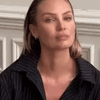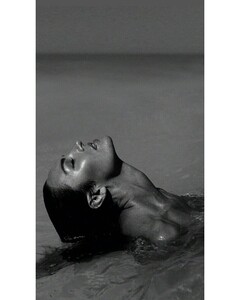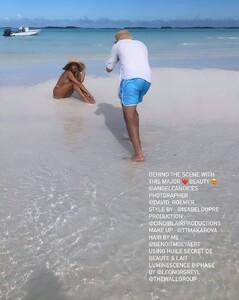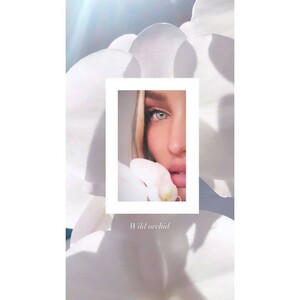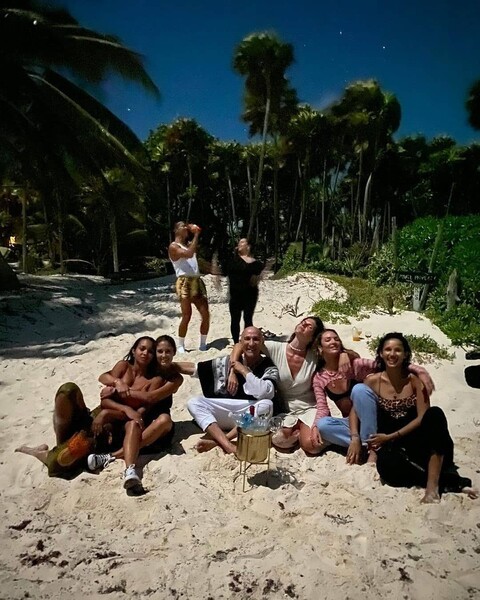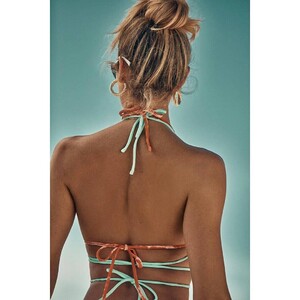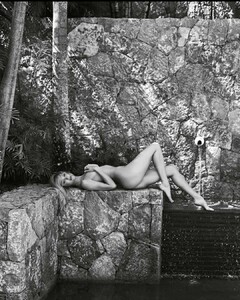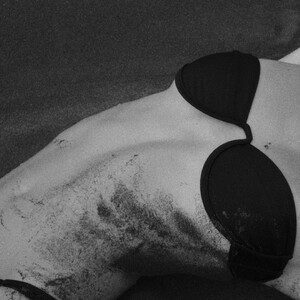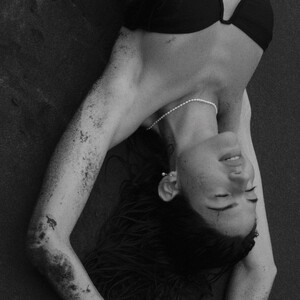Everything posted by Piuma
-
Candice Swanepoel
- Candice Swanepoel
- Candice Swanepoel
169966511_794239641531090_5372521479811796085_n.mp4- Candice Swanepoel
- Candice Swanepoel
- Candice Swanepoel
- Candice Swanepoel
- Candice Swanepoel
- Candice Swanepoel
- Candice Swanepoel
Hands down the best beach model! 😍 167562522_191540509207494_2625908974526567121_n.mp4- Candice Swanepoel
167868004_762818367942043_1710994142973814968_n.mp4- Candice Swanepoel
- Candice Swanepoel
- Candice Swanepoel
- Candice Swanepoel
- Candice Swanepoel
Better quality 163467864-117038560449058-5434399029583279294-n-fbxpzly1-eyth_OQtWXjsd_MWjk.mp4- Candice Swanepoel
- Candice Swanepoel
- Candice Swanepoel
- Candice Swanepoel
161543875_2767913233520041_548219214222624287_n.mp4- Candice Swanepoel
162214328_1084135285329246_934319845395305288_n.mp4- Candice Swanepoel
Account
Navigation
Search
Configure browser push notifications
Chrome (Android)
- Tap the lock icon next to the address bar.
- Tap Permissions → Notifications.
- Adjust your preference.
Chrome (Desktop)
- Click the padlock icon in the address bar.
- Select Site settings.
- Find Notifications and adjust your preference.
Safari (iOS 16.4+)
- Ensure the site is installed via Add to Home Screen.
- Open Settings App → Notifications.
- Find your app name and adjust your preference.
Safari (macOS)
- Go to Safari → Preferences.
- Click the Websites tab.
- Select Notifications in the sidebar.
- Find this website and adjust your preference.
Edge (Android)
- Tap the lock icon next to the address bar.
- Tap Permissions.
- Find Notifications and adjust your preference.
Edge (Desktop)
- Click the padlock icon in the address bar.
- Click Permissions for this site.
- Find Notifications and adjust your preference.
Firefox (Android)
- Go to Settings → Site permissions.
- Tap Notifications.
- Find this site in the list and adjust your preference.
Firefox (Desktop)
- Open Firefox Settings.
- Search for Notifications.
- Find this site in the list and adjust your preference.
- Candice Swanepoel