Everything posted by behoti
-
Behati Prinsloo
- Behati Prinsloo
- Behati Prinsloo
- Behati Prinsloo
- Behati Prinsloo
yayayayayay, so much goodness there. MET gale 2017 has been awesome!!!- Behati Prinsloo
- Behati Prinsloo
don't you love when there's so much to post? It's like early christmas, so many pics, so many videos and Bee was glorious last night!!!!- Behati Prinsloo
- Behati Prinsloo
- Behati Prinsloo
- Behati Prinsloo
- Behati Prinsloo
- Behati Prinsloo
from here http://behatiprinsloo.com.br/galeria/displayimage.php?album=561&pid=30503#top_display_media- Behati Prinsloo
- Behati Prinsloo
- Behati Prinsloo
- Behati Prinsloo
- Behati Prinsloo
second outfit- Behati Prinsloo
- Behati Prinsloo
- Behati Prinsloo
Account
Navigation
Search
Configure browser push notifications
Chrome (Android)
- Tap the lock icon next to the address bar.
- Tap Permissions → Notifications.
- Adjust your preference.
Chrome (Desktop)
- Click the padlock icon in the address bar.
- Select Site settings.
- Find Notifications and adjust your preference.
Safari (iOS 16.4+)
- Ensure the site is installed via Add to Home Screen.
- Open Settings App → Notifications.
- Find your app name and adjust your preference.
Safari (macOS)
- Go to Safari → Preferences.
- Click the Websites tab.
- Select Notifications in the sidebar.
- Find this website and adjust your preference.
Edge (Android)
- Tap the lock icon next to the address bar.
- Tap Permissions.
- Find Notifications and adjust your preference.
Edge (Desktop)
- Click the padlock icon in the address bar.
- Click Permissions for this site.
- Find Notifications and adjust your preference.
Firefox (Android)
- Go to Settings → Site permissions.
- Tap Notifications.
- Find this site in the list and adjust your preference.
Firefox (Desktop)
- Open Firefox Settings.
- Search for Notifications.
- Find this site in the list and adjust your preference.
- Behati Prinsloo
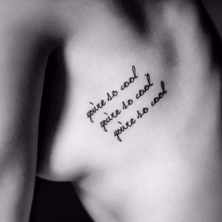








21_47_45.thumb.png.78954f4f5113b80c3ee2a8adaa418a5d.png)










































































03_15_33.thumb.png.8e0117bff41df5c9b09226383e7a322f.png)
03_15_44.thumb.png.dd74618c563fb941d0b4ab99fee334df.png)
03_15_54.thumb.png.2ec9270acea70229735220939a245771.png)
03_16_02.thumb.png.d9e7c1dc860e9669e043d214428b64a6.png)
03_16_11.thumb.png.1c0eb13e79da765bc403c28934701755.png)
03_16_20.thumb.png.326dd939449ec8e3ba64f58119b36e90.png)
03_16_30.thumb.png.b76981f5b7294fd17bd1c8b0cff0aead.png)
03_16_37.thumb.png.1aee1fd0ed268459a8464163ea06724c.png)
03_16_46.thumb.png.db25d99e611c6f1747162bc34c8de93d.png)
03_16_54.thumb.png.07dd56c0ecf63bde3d724ad4c4b6968f.png)
03_17_08.thumb.png.dffd1ade736764ed55a0c89da9680955.png)
03_17_23.thumb.png.39289dffeeabf5643347d51c8da993d6.png)
03_17_30.thumb.png.cb5b13f885840e03e8371eb7d35446cd.png)
03_17_39.thumb.png.566546805f2ce154f45d5d66f030432f.png)
03_17_53.thumb.png.7bdd4a886f1b09785dda0875163553db.png)
03_18_00.png.f6a0d200289f831a6f99fdc2cae4920b.png)
03_18_06.png.9a6142d1055efedeb173980bd6ea3770.png)
03_18_13.png.2fe83be13995ab0d828835eddc658fdc.png)

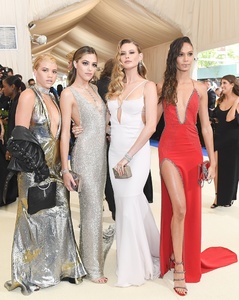







21_49_25.thumb.png.0f402fee8ccc541a28fa9baea5edb9c3.png)









21_46_31.thumb.png.b1bafa9aed2ed8ba3161405d46dc42d0.png)
21_46_45.thumb.png.b63713bc16257a3c8b75d84eb9388941.png)
21_46_54.png.ea82e0a1469306319f345580db3a38ce.png)
21_47_02.png.0a1cb4142d3179bd07fe26aa519828e6.png)
21_47_11.png.330dc43acdb60eddafedf57e133e021d.png)
21_47_22.thumb.png.a46ca57afa47d50f8701d514d3771f58.png)
21_47_31.thumb.png.3f307c4d4630a92c184e64092bed57b7.png)
21_47_38.thumb.png.adda6ea47168359ee1bf498f464e5c78.png)
21_47_46.thumb.png.c8e7c387a62f1b3462d8300a99c92d2c.png)
21_47_56.thumb.png.454f2ac2c471adfc2f87a7ddf628168e.png)
21_48_05.thumb.png.ad270f1b58cb716867475c9903cf3589.png)
21_48_13.thumb.png.92fff45f7b8d0415fb842a7a83a3ab8c.png)
21_48_29.thumb.png.60f2c45c19a2a79952f089130b2426ab.png)
21_48_37.thumb.png.1f60b89ea8c9af2c2d49f8e9b17ec467.png)
21_48_46.thumb.png.3c55deb6d236459a84bee01b39ad3bdf.png)























