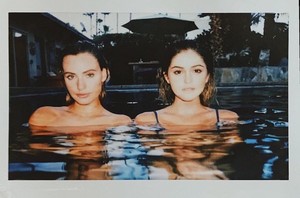Everything posted by Ramses2
-
Gigi Paris
- Gigi Paris
- Gigi Paris
- Gigi Paris
- Gigi Paris
- Gigi Paris
- Gigi Paris
- Gigi Paris
- Gigi Paris
- Gigi Paris
- Gigi Paris
IG story 36961159_2114961978746908_4060241057286813937_n.mp4- Gigi Paris
IG story 37516228_211877782849457_5890574712814214968_n.mp4- Gigi Paris
- Gigi Paris
- Gigi Paris
Gigi segments 1.mp4 2.mp4 3.mp4 4.mp4- Gigi Paris
- Gigi Paris
- Gigi Paris
IG story @heycayrae 37575079_1868990756494942_1653066741366494439_n.mp4- Gigi Paris
- Gigi Paris
- Gigi Paris
- Gigi Paris
- Gigi Paris
- Gigi Paris
IG story @iamrachelmccord 37244502_297940347415964_1382793496671791459_n.mp4- Gigi Paris
IG story 37351936_1027846287378879_6768022560808051096_n.mp4Account
Navigation
Search
Configure browser push notifications
Chrome (Android)
- Tap the lock icon next to the address bar.
- Tap Permissions → Notifications.
- Adjust your preference.
Chrome (Desktop)
- Click the padlock icon in the address bar.
- Select Site settings.
- Find Notifications and adjust your preference.
Safari (iOS 16.4+)
- Ensure the site is installed via Add to Home Screen.
- Open Settings App → Notifications.
- Find your app name and adjust your preference.
Safari (macOS)
- Go to Safari → Preferences.
- Click the Websites tab.
- Select Notifications in the sidebar.
- Find this website and adjust your preference.
Edge (Android)
- Tap the lock icon next to the address bar.
- Tap Permissions.
- Find Notifications and adjust your preference.
Edge (Desktop)
- Click the padlock icon in the address bar.
- Click Permissions for this site.
- Find Notifications and adjust your preference.
Firefox (Android)
- Go to Settings → Site permissions.
- Tap Notifications.
- Find this site in the list and adjust your preference.
Firefox (Desktop)
- Open Firefox Settings.
- Search for Notifications.
- Find this site in the list and adjust your preference.
- Gigi Paris