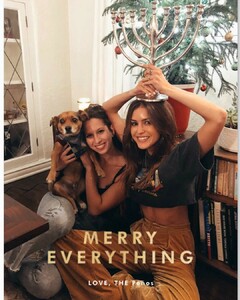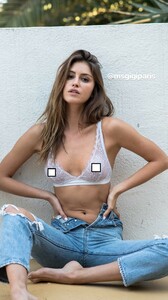Everything posted by Ramses2
- Gigi Paris
- Gigi Paris
-
Gigi Paris
- Gigi Paris
- Gigi Paris
- Gigi Paris
- Gigi Paris
- Gigi Paris
- Gigi Paris
- Gigi Paris
- Gigi Paris
- Gigi Paris
- Gigi Paris
IG story 48664167_1151275485026150_3205994189045637193_n.mp4- Gigi Paris
Jockey SS19 FASHION MOOD COLLECTION.mp4- Gigi Paris
Behind the Scenes Jockey SpringSummer 2019.mp4- Gigi Paris
- Gigi Paris
- Gigi Paris
- Gigi Paris
- Gigi Paris
IG story 48884547_717741358610162_8955388659935161388_n.mp4- Gigi Paris
48518688_272368530128291_7780841722611510454_n.mp4- Gigi Paris
- Gigi Paris
- Gigi Paris
- Gigi Paris
48870957_2129448140446495_67582606656492400_n.mp4 49013944_320711975442086_5980964924641682782_n.mp4 - Gigi Paris
Account
Navigation
Search
Configure browser push notifications
Chrome (Android)
- Tap the lock icon next to the address bar.
- Tap Permissions → Notifications.
- Adjust your preference.
Chrome (Desktop)
- Click the padlock icon in the address bar.
- Select Site settings.
- Find Notifications and adjust your preference.
Safari (iOS 16.4+)
- Ensure the site is installed via Add to Home Screen.
- Open Settings App → Notifications.
- Find your app name and adjust your preference.
Safari (macOS)
- Go to Safari → Preferences.
- Click the Websites tab.
- Select Notifications in the sidebar.
- Find this website and adjust your preference.
Edge (Android)
- Tap the lock icon next to the address bar.
- Tap Permissions.
- Find Notifications and adjust your preference.
Edge (Desktop)
- Click the padlock icon in the address bar.
- Click Permissions for this site.
- Find Notifications and adjust your preference.
Firefox (Android)
- Go to Settings → Site permissions.
- Tap Notifications.
- Find this site in the list and adjust your preference.
Firefox (Desktop)
- Open Firefox Settings.
- Search for Notifications.
- Find this site in the list and adjust your preference.