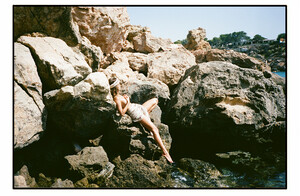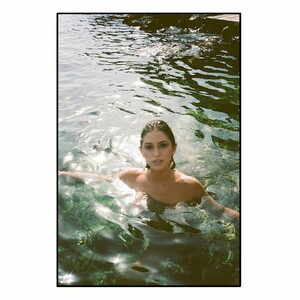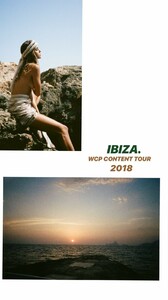Everything posted by Ramses2
- Gigi Paris
-
Gigi Paris
- Gigi Paris
- Gigi Paris
IG story @robert_lindemann 51370188_551824128631719_6344616762286973432_n.mp4- Gigi Paris
IG story @steffanie_kroll 51447233_301237170741670_3287815861902969943_n.mp4- Gigi Paris
IG story @raylajacunda 51442577_367080127422950_3743733877396804774_n.mp4- Gigi Paris
IG story 1964005448597544595_50567725.mp4 1964034500804885314_50567725.mp4- Gigi Paris
- Gigi Paris
- Gigi Paris
- Gigi Paris
IG story 50946406_2674222735928777_2720896747988406450_n.mp4- Gigi Paris
- Gigi Paris
- Gigi Paris
- Gigi Paris
- Gigi Paris
Account
Navigation
Search
Configure browser push notifications
Chrome (Android)
- Tap the lock icon next to the address bar.
- Tap Permissions → Notifications.
- Adjust your preference.
Chrome (Desktop)
- Click the padlock icon in the address bar.
- Select Site settings.
- Find Notifications and adjust your preference.
Safari (iOS 16.4+)
- Ensure the site is installed via Add to Home Screen.
- Open Settings App → Notifications.
- Find your app name and adjust your preference.
Safari (macOS)
- Go to Safari → Preferences.
- Click the Websites tab.
- Select Notifications in the sidebar.
- Find this website and adjust your preference.
Edge (Android)
- Tap the lock icon next to the address bar.
- Tap Permissions.
- Find Notifications and adjust your preference.
Edge (Desktop)
- Click the padlock icon in the address bar.
- Click Permissions for this site.
- Find Notifications and adjust your preference.
Firefox (Android)
- Go to Settings → Site permissions.
- Tap Notifications.
- Find this site in the list and adjust your preference.
Firefox (Desktop)
- Open Firefox Settings.
- Search for Notifications.
- Find this site in the list and adjust your preference.