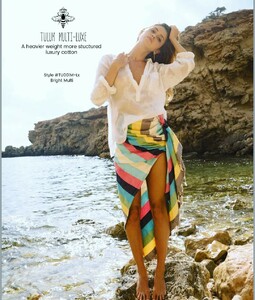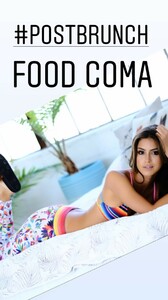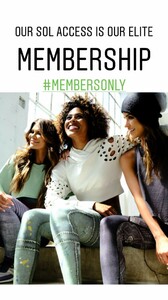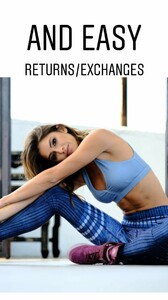Everything posted by Ramses2
- Gigi Paris
- Gigi Paris
- Gigi Paris
-
Gigi Paris
IG story @hushhushash 52567730_1200553496765315_5874730966539897545_n.mp4
-
Gigi Paris
IG story @stacilyon_ 52349859_2357867774441442_337530230064521029_n.mp4
- Gigi Paris
-
Gigi Paris
IG story @stacilyon_ 52514133_264433304455643_2502905250353165090_n.mp4
- Gigi Paris
-
Gigi Paris
- Gigi Paris
- Gigi Paris
- Gigi Paris
- Gigi Paris
- Gigi Paris
- Gigi Paris
- Gigi Paris
IG story 1977879492920934599_50567725.mp4 1977879556967953386_50567725.mp4 1977879557026724878_50567725.mp4 1977888464755298143_50567725.mp4- Gigi Paris
IG story @niyamasol 52257982_103057907418030_4643321217300848123_n.mp4- Gigi Paris
- Gigi Paris
- Gigi Paris
- Gigi Paris
- Gigi Paris
Account
Navigation
Search
Configure browser push notifications
Chrome (Android)
- Tap the lock icon next to the address bar.
- Tap Permissions → Notifications.
- Adjust your preference.
Chrome (Desktop)
- Click the padlock icon in the address bar.
- Select Site settings.
- Find Notifications and adjust your preference.
Safari (iOS 16.4+)
- Ensure the site is installed via Add to Home Screen.
- Open Settings App → Notifications.
- Find your app name and adjust your preference.
Safari (macOS)
- Go to Safari → Preferences.
- Click the Websites tab.
- Select Notifications in the sidebar.
- Find this website and adjust your preference.
Edge (Android)
- Tap the lock icon next to the address bar.
- Tap Permissions.
- Find Notifications and adjust your preference.
Edge (Desktop)
- Click the padlock icon in the address bar.
- Click Permissions for this site.
- Find Notifications and adjust your preference.
Firefox (Android)
- Go to Settings → Site permissions.
- Tap Notifications.
- Find this site in the list and adjust your preference.
Firefox (Desktop)
- Open Firefox Settings.
- Search for Notifications.
- Find this site in the list and adjust your preference.