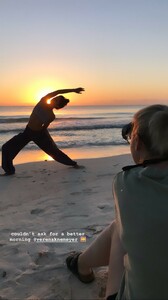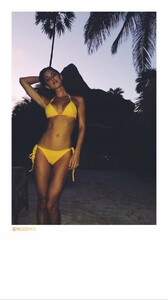Everything posted by Ramses2
-
Gigi Paris
IG story 51457566_2350213015263749_8693078920938063866_n.mp4
-
Gigi Paris
- Gigi Paris
-
Gigi Paris
- Gigi Paris
- Gigi Paris
- Gigi Paris
- Gigi Paris
- Gigi Paris
- Gigi Paris
- Gigi Paris
- Gigi Paris
- Gigi Paris
- Gigi Paris
IG story @kristianfarias 51523848_773886359637054_7625875356910985186_n.mp4- Gigi Paris
- Gigi Paris
IG story 51539909_375854919910947_4504564409414427327_n.mp4- Gigi Paris
- Gigi Paris
- Gigi Paris
- Gigi Paris
IG story 51286562_362238290996957_134088615423889121_n.mp4- Gigi Paris
- Gigi Paris
IG story @robert_lindemann 51290167_636707750116878_8898271747382446750_n.mp4- Gigi Paris
IG story @steffanie_kroll 51345830_376986242862020_3992255977963624490_n.mp4- Gigi Paris
Account
Navigation
Search
Configure browser push notifications
Chrome (Android)
- Tap the lock icon next to the address bar.
- Tap Permissions → Notifications.
- Adjust your preference.
Chrome (Desktop)
- Click the padlock icon in the address bar.
- Select Site settings.
- Find Notifications and adjust your preference.
Safari (iOS 16.4+)
- Ensure the site is installed via Add to Home Screen.
- Open Settings App → Notifications.
- Find your app name and adjust your preference.
Safari (macOS)
- Go to Safari → Preferences.
- Click the Websites tab.
- Select Notifications in the sidebar.
- Find this website and adjust your preference.
Edge (Android)
- Tap the lock icon next to the address bar.
- Tap Permissions.
- Find Notifications and adjust your preference.
Edge (Desktop)
- Click the padlock icon in the address bar.
- Click Permissions for this site.
- Find Notifications and adjust your preference.
Firefox (Android)
- Go to Settings → Site permissions.
- Tap Notifications.
- Find this site in the list and adjust your preference.
Firefox (Desktop)
- Open Firefox Settings.
- Search for Notifications.
- Find this site in the list and adjust your preference.