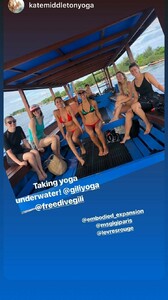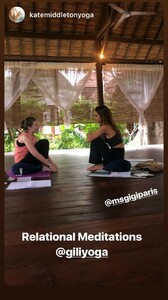Everything posted by Ramses2
-
Gigi Paris
IG story 54225318_429297581174048_2641826580321236678_n.mp4
-
Gigi Paris
-
Gigi Paris
-
Gigi Paris
-
Gigi Paris
IG story @levresrouge 54461849_123600748756948_1148741910606513948_n.mp4
-
Gigi Paris
- Gigi Paris
- Gigi Paris
- Gigi Paris
- Gigi Paris
IG story 54259472_2183044661755397_8769179684390468129_n.mp4 54786911_2126511090763180_6786291473103498521_n.mp4- Gigi Paris
IG story @katemiddeltonyoga 53810776_2230827013821998_2260636809174540011_n.mp4 54345999_398687617345959_11150820624780227_n.mp4- Gigi Paris
IG story @giliyoga 54229972_396118630944915_5083431559364844520_n.mp4- Gigi Paris
- Gigi Paris
- Gigi Paris
- Gigi Paris
Account
Navigation
Search
Configure browser push notifications
Chrome (Android)
- Tap the lock icon next to the address bar.
- Tap Permissions → Notifications.
- Adjust your preference.
Chrome (Desktop)
- Click the padlock icon in the address bar.
- Select Site settings.
- Find Notifications and adjust your preference.
Safari (iOS 16.4+)
- Ensure the site is installed via Add to Home Screen.
- Open Settings App → Notifications.
- Find your app name and adjust your preference.
Safari (macOS)
- Go to Safari → Preferences.
- Click the Websites tab.
- Select Notifications in the sidebar.
- Find this website and adjust your preference.
Edge (Android)
- Tap the lock icon next to the address bar.
- Tap Permissions.
- Find Notifications and adjust your preference.
Edge (Desktop)
- Click the padlock icon in the address bar.
- Click Permissions for this site.
- Find Notifications and adjust your preference.
Firefox (Android)
- Go to Settings → Site permissions.
- Tap Notifications.
- Find this site in the list and adjust your preference.
Firefox (Desktop)
- Open Firefox Settings.
- Search for Notifications.
- Find this site in the list and adjust your preference.