Everything posted by Tchouaminator
-
Who that girl please
Wouaw well done !!!!! Thanks
- Who that girl please
-
Who that girl please
She works for GINA TRICOT
-
Who that girl please
- who is this model, please ?
sorry It was an error- Who that girl please
- who is this model, please ?
25030115301.avif 25310839001.avif 26322900002.avif 26322802201.avif 26322802202.avif 26322149604.avif 26322149603.avif 27221467001.avif 26781700001.avif- who is this model, please ?
Oh Thank you so much- who is this model, please ?
je suis déçu- who is this model, please ?
- Who is that girl please
- Looking for a Sisley model ID
Thank's so much- Who that girl please
- Who that girl please
Wouaw you are so strong !!!! Thank you so much- Who that girl please
- Who that girl please
- who is this model, please ?
Account
Navigation
Search
Configure browser push notifications
Chrome (Android)
- Tap the lock icon next to the address bar.
- Tap Permissions → Notifications.
- Adjust your preference.
Chrome (Desktop)
- Click the padlock icon in the address bar.
- Select Site settings.
- Find Notifications and adjust your preference.
Safari (iOS 16.4+)
- Ensure the site is installed via Add to Home Screen.
- Open Settings App → Notifications.
- Find your app name and adjust your preference.
Safari (macOS)
- Go to Safari → Preferences.
- Click the Websites tab.
- Select Notifications in the sidebar.
- Find this website and adjust your preference.
Edge (Android)
- Tap the lock icon next to the address bar.
- Tap Permissions.
- Find Notifications and adjust your preference.
Edge (Desktop)
- Click the padlock icon in the address bar.
- Click Permissions for this site.
- Find Notifications and adjust your preference.
Firefox (Android)
- Go to Settings → Site permissions.
- Tap Notifications.
- Find this site in the list and adjust your preference.
Firefox (Desktop)
- Open Firefox Settings.
- Search for Notifications.
- Find this site in the list and adjust your preference.

























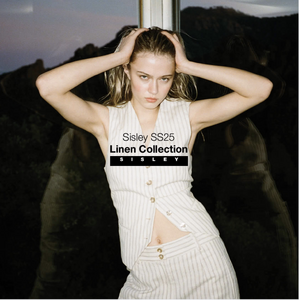


















.thumb.jpeg.e91476a57f4813a15c95f75d310475e3.jpeg)




.thumb.jpeg.548dafce68ea2b6b58f80bf3d0dd2ed5.jpeg)