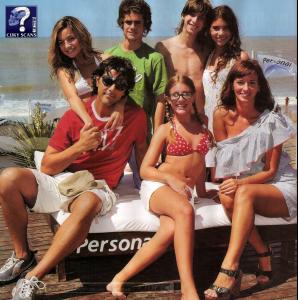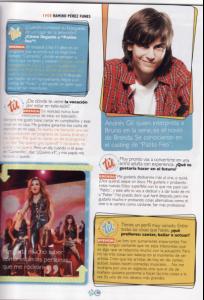Everything posted by choses_tendres
-
Elizaveta Boyarskaya
- Elizaveta Boyarskaya
- Elizaveta Boyarskaya
/monthly_07_2009/post-28124-0-1446064983-63723_thumb.jpg" data-fileid="3304773" alt="post-28124-0-1446064983-63723_thumb.jpg" data-ratio="148.94">- Elizaveta Boyarskaya
- Elizaveta Boyarskaya
- Elizaveta Boyarskaya
- Elizaveta Boyarskaya
- Elizaveta Boyarskaya
- Elizaveta Boyarskaya
- Elizaveta Boyarskaya
- Elizaveta Boyarskaya
- Sabrina Garciarena
- Sabrina Garciarena
- Sabrina Garciarena
- Sabrina Garciarena
- Sabrina Garciarena
- Sabrina Garciarena
Account
Navigation
Search
Configure browser push notifications
Chrome (Android)
- Tap the lock icon next to the address bar.
- Tap Permissions → Notifications.
- Adjust your preference.
Chrome (Desktop)
- Click the padlock icon in the address bar.
- Select Site settings.
- Find Notifications and adjust your preference.
Safari (iOS 16.4+)
- Ensure the site is installed via Add to Home Screen.
- Open Settings App → Notifications.
- Find your app name and adjust your preference.
Safari (macOS)
- Go to Safari → Preferences.
- Click the Websites tab.
- Select Notifications in the sidebar.
- Find this website and adjust your preference.
Edge (Android)
- Tap the lock icon next to the address bar.
- Tap Permissions.
- Find Notifications and adjust your preference.
Edge (Desktop)
- Click the padlock icon in the address bar.
- Click Permissions for this site.
- Find Notifications and adjust your preference.
Firefox (Android)
- Go to Settings → Site permissions.
- Tap Notifications.
- Find this site in the list and adjust your preference.
Firefox (Desktop)
- Open Firefox Settings.
- Search for Notifications.
- Find this site in the list and adjust your preference.
- Elizaveta Boyarskaya