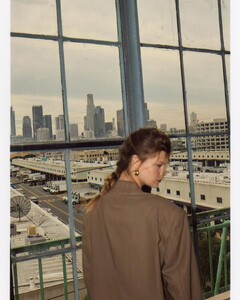Everything posted by Starman695
-
Amelia (Milli) Ross
-
Elly Sharp
- Taneisha Flowers
- Kara Solek
- Mila Mary
- Layla Graham
- Taneisha Flowers
- Zoe Blume
- Elly Sharp
- Amelia (Milli) Ross
- Summer Hart
Snapinsta.app_video_119166452_721881655034574_8646379207446412976_n.mp4- Summer Hart
- Kara Solek
- Kara Solek
@pacinko Thanks, how do you do that?- Mila Mary
- Taneisha Flowers
- Amelia (Milli) Ross
- Zoe Blume
- Elly Sharp
Snapinsta.app_video_333837895_503972335264789_7070637709930392418_n.mp4- Elly Sharp
- Summer Hart
Snapinsta.app_video_123177367_452193955804462_7430159865961137557_n.mp4- Summer Hart
- Summer Hart
@Ramsfan Well you're in luck.- Kara Solek
- Mila Mary
- Taneisha Flowers
Account
Navigation
Search
Configure browser push notifications
Chrome (Android)
- Tap the lock icon next to the address bar.
- Tap Permissions → Notifications.
- Adjust your preference.
Chrome (Desktop)
- Click the padlock icon in the address bar.
- Select Site settings.
- Find Notifications and adjust your preference.
Safari (iOS 16.4+)
- Ensure the site is installed via Add to Home Screen.
- Open Settings App → Notifications.
- Find your app name and adjust your preference.
Safari (macOS)
- Go to Safari → Preferences.
- Click the Websites tab.
- Select Notifications in the sidebar.
- Find this website and adjust your preference.
Edge (Android)
- Tap the lock icon next to the address bar.
- Tap Permissions.
- Find Notifications and adjust your preference.
Edge (Desktop)
- Click the padlock icon in the address bar.
- Click Permissions for this site.
- Find Notifications and adjust your preference.
Firefox (Android)
- Go to Settings → Site permissions.
- Tap Notifications.
- Find this site in the list and adjust your preference.
Firefox (Desktop)
- Open Firefox Settings.
- Search for Notifications.
- Find this site in the list and adjust your preference.