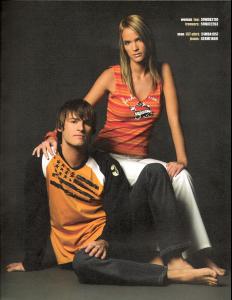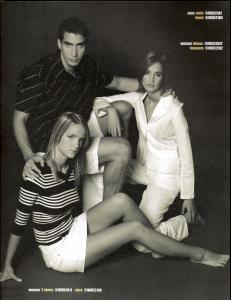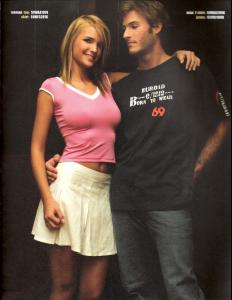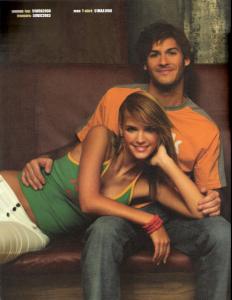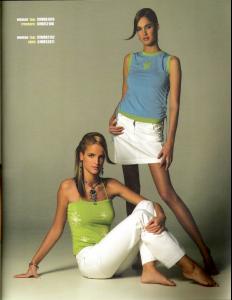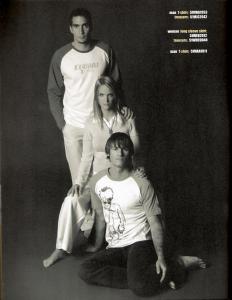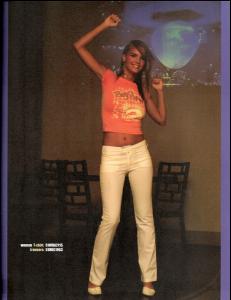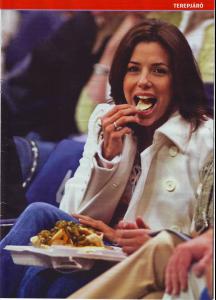Everything posted by magic
-
Eva Longoria
- Eva Longoria
- Eva Longoria
- Eva Longoria
- Eva Longoria
- Eva Longoria
- Eva Longoria
- Eva Longoria
- Eva Longoria
- Eva Longoria
- Eva Longoria
- Eva Longoria
- Linda Zimany
- Linda Zimany
- Linda Zimany
- Linda Zimany
/monthly_01_2011/post-19977-0-1446106777-96695_thumb.jpg" data-fileid="4169045" alt="post-19977-0-1446106777-96695_thumb.jpg" data-ratio="149.6">- Linda Zimany
- Linda Zimany
- Linda Zimany
- Linda Zimany
/monthly_01_2011/post-19977-0-1446106759-51738_thumb.jpg" data-fileid="4168727" alt="post-19977-0-1446106759-51738_thumb.jpg" data-ratio="66.6"> /monthly_01_2011/post-19977-0-1446106759-92528_thumb.jpg" data-fileid="4168767" alt="post-19977-0-1446106759-92528_thumb.jpg" data-ratio="66.67">- Eva Longoria
Account
Navigation
Search
Configure browser push notifications
Chrome (Android)
- Tap the lock icon next to the address bar.
- Tap Permissions → Notifications.
- Adjust your preference.
Chrome (Desktop)
- Click the padlock icon in the address bar.
- Select Site settings.
- Find Notifications and adjust your preference.
Safari (iOS 16.4+)
- Ensure the site is installed via Add to Home Screen.
- Open Settings App → Notifications.
- Find your app name and adjust your preference.
Safari (macOS)
- Go to Safari → Preferences.
- Click the Websites tab.
- Select Notifications in the sidebar.
- Find this website and adjust your preference.
Edge (Android)
- Tap the lock icon next to the address bar.
- Tap Permissions.
- Find Notifications and adjust your preference.
Edge (Desktop)
- Click the padlock icon in the address bar.
- Click Permissions for this site.
- Find Notifications and adjust your preference.
Firefox (Android)
- Go to Settings → Site permissions.
- Tap Notifications.
- Find this site in the list and adjust your preference.
Firefox (Desktop)
- Open Firefox Settings.
- Search for Notifications.
- Find this site in the list and adjust your preference.
- Eva Longoria