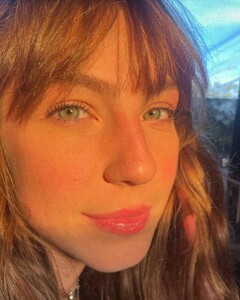Everything posted by thatman58
-
Martina Oliveto
- Carol Zanella
- Carol Zanella
- Julia Teres
- Julia Teres
Snapinsta.app_video_242194881_553848619156458_769606664209650563_n.mp4 Snapinsta.app_video_244459480_418415482965508_414944422975178808_n.mp4 Snapinsta.app_video_244605227_1667743263430061_7868542670519327182_n.mp4 Snapinsta.app_video_245101272_1027709624659845_2891922286222723567_n.mp4- Camila Holzinger
- Camila Giovagnoli
- Sasha Masloff
- Carol Zanella
51666470_202433732332708_3637782094557128842_n.mp4- Sasha Masloff
- Carol Zanella
- Nicole Traba
- Nicole Traba
- Nicole Traba
- Nicole Traba
- Nicole Traba
Account
Navigation
Search
Configure browser push notifications
Chrome (Android)
- Tap the lock icon next to the address bar.
- Tap Permissions → Notifications.
- Adjust your preference.
Chrome (Desktop)
- Click the padlock icon in the address bar.
- Select Site settings.
- Find Notifications and adjust your preference.
Safari (iOS 16.4+)
- Ensure the site is installed via Add to Home Screen.
- Open Settings App → Notifications.
- Find your app name and adjust your preference.
Safari (macOS)
- Go to Safari → Preferences.
- Click the Websites tab.
- Select Notifications in the sidebar.
- Find this website and adjust your preference.
Edge (Android)
- Tap the lock icon next to the address bar.
- Tap Permissions.
- Find Notifications and adjust your preference.
Edge (Desktop)
- Click the padlock icon in the address bar.
- Click Permissions for this site.
- Find Notifications and adjust your preference.
Firefox (Android)
- Go to Settings → Site permissions.
- Tap Notifications.
- Find this site in the list and adjust your preference.
Firefox (Desktop)
- Open Firefox Settings.
- Search for Notifications.
- Find this site in the list and adjust your preference.