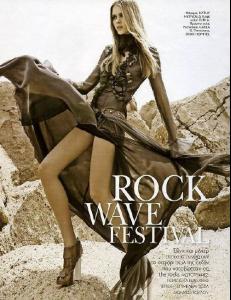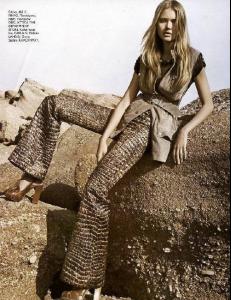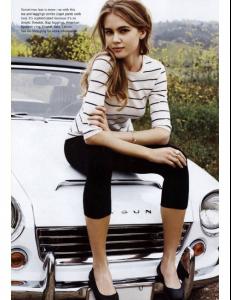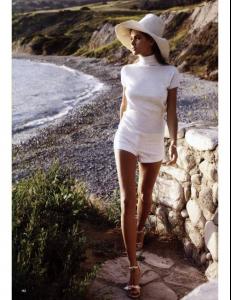Everything posted by natia_a7x
-
Tetyana Piskun
- Valeria Garcia
- Tetyana Piskun
- Valeria Garcia
- Valeria Garcia
- Valeria Garcia
- Valeria Garcia
- Valeria Garcia
- Valeria Garcia
- Valeria Garcia
- Valeria Garcia
- Valeria Garcia
- Valeria Garcia
- Valeria Garcia
- Valeria Garcia
- Valeria Garcia
- Valeria Garcia
- Tetyana Piskun
/monthly_01_2009/post-18727-0-1446058152-1601_thumb.png" data-fileid="3130220" alt="post-18727-0-1446058152-1601_thumb.png" data-ratio="128.67">- Tetyana Piskun
- Tetyana Piskun
- Tetyana Piskun
- Tetyana Piskun
Credits to cathangle @ TFS /monthly_01_2009/post-18727-0-1446058138-33585_thumb.jpg" data-fileid="3129801" alt="post-18727-0-1446058138-33585_thumb.jpg" data-ratio="130">- Tetyana Piskun
Jasper Conran SS09- Tetyana Piskun
- Tetyana Piskun
Account
Navigation
Search
Configure browser push notifications
Chrome (Android)
- Tap the lock icon next to the address bar.
- Tap Permissions → Notifications.
- Adjust your preference.
Chrome (Desktop)
- Click the padlock icon in the address bar.
- Select Site settings.
- Find Notifications and adjust your preference.
Safari (iOS 16.4+)
- Ensure the site is installed via Add to Home Screen.
- Open Settings App → Notifications.
- Find your app name and adjust your preference.
Safari (macOS)
- Go to Safari → Preferences.
- Click the Websites tab.
- Select Notifications in the sidebar.
- Find this website and adjust your preference.
Edge (Android)
- Tap the lock icon next to the address bar.
- Tap Permissions.
- Find Notifications and adjust your preference.
Edge (Desktop)
- Click the padlock icon in the address bar.
- Click Permissions for this site.
- Find Notifications and adjust your preference.
Firefox (Android)
- Go to Settings → Site permissions.
- Tap Notifications.
- Find this site in the list and adjust your preference.
Firefox (Desktop)
- Open Firefox Settings.
- Search for Notifications.
- Find this site in the list and adjust your preference.